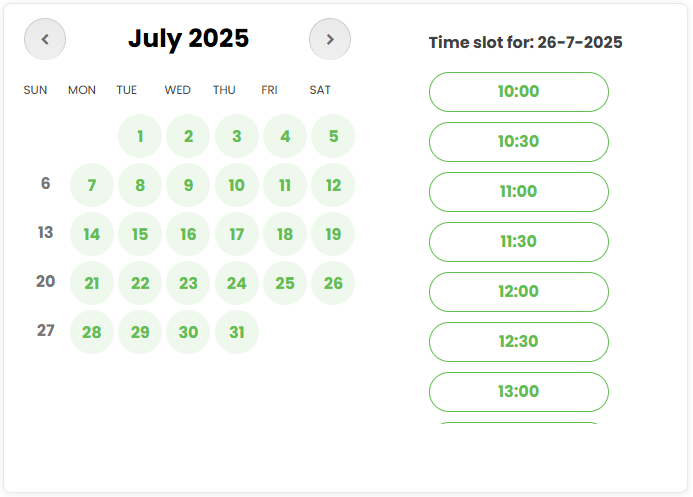Lost a client because of a messy display of calendar schedule or confusing booking process?
You’re not the only one.
Are you also looking for how to add calendar to WordPress for online bookings in a mess-free way?
If yes, you’re most welcome! This post will be your step-by-step guide…
We’ll look how a simple plugin installation can clear up your schedule, makes booking smooth, and make your business look more professional.
SIMPLE change. BIG results.
Let’s suppose a client visits your website! He/she is ready to book. But instead of a clean calendar, they see a confusing form. Or worse… nothing.
They bounce.
And just like that, you’ve lost them to a competitor with an easier booking process.
Adding a calendar, specifically Google Calendar, to your WordPress site can help you with the following:
- Let clients book themselves
- Manage events like a pro
- Keep everything in one place
- Allow clients to see booked slots
Yes, the key is to sync it with Google Calendar.
And, that’s where Simple Calendar comes in…It’s a WordPress plugin built specifically to sync Google Calendar without any lengthy setups or technical headaches.
And, it doesn’t stop there! There’s a lot more to enhance its functionality via equally capable and SIMPLE (cuz, that’s our USP!) addons.
You can use Book an Appointment, an add-on for Simple Calendar. It’s one of the most lightweight WordPress booking calendar plugins. It lets clients schedule meetings or services directly from your calendar.
No back-and-forth. No missed opportunities.
So, let’s quickly skim what we will discuss in the following sections:
- How to add Calendar to WordPress (Various Methods)
- How to Add an Appointment Booking System to WordPress
- How to Insert Calendar Content into WordPress Posts, Pages, and Widgets
And, some FAQs…
What Are the Benefits of Adding a Calendar to WordPress?
If you’re running a service-based business, like a yoga studio, clinic, or consultancy, adding Google Calendar to your WordPress site is a no-brainer. It keeps things ORGANIZED. It streamlines appointment bookings (with an easy addon) and transforms how you handle schedules.
Let’s say you run Serenity Flow Yoga Studio. Clients book sessions online, and those appointments pop up on your calendar and theirs. You stay in control. They stay informed. Everyone’s happy.
Serenity Flow
Where Mind, Body & Soul Unite
Discover your inner peace through transformative yoga experiences. Our expert instructors guide you on a journey of mindfulness, strength, and spiritual awakening in our serene sanctuary.
Book Your Journey
Why wait? Book yoga slots to start your serene journey today
How to Add Calendar to WordPress (Various Methods)
Whether you want to embed a calendar on your website or let users book directly, there are fast, simple ways to make it happen.
You can easily add and sync a calendar with WordPress using the right tools.
And, if you would like to add and sync Google Calendar with WordPress as it’s the simplest option, you can use a Google Calendar connecting plugin or a WordPress-compatible scheduling plugin. It will take care of the heavy lifting, so your visitors see real-time availability, and you stay fully booked without lifting a finger.
Let’s see what the simplest plugin you can get started with is!
Use A Plugin
You can use the Simple Calendar plugin that is built just for WordPress, and to specifically sync your Google Calendar right onto your website.
Here’s how to do it:
Step 1: Install the Simple Calendar Plugin
Head to your WordPress dashboard. Go to Plugins > Add Plugins. Search for Simple Calendar in the Search Plugins bar. Click Install and then Activate.
This plugin is your go-to Google Calendar connecting plugin.
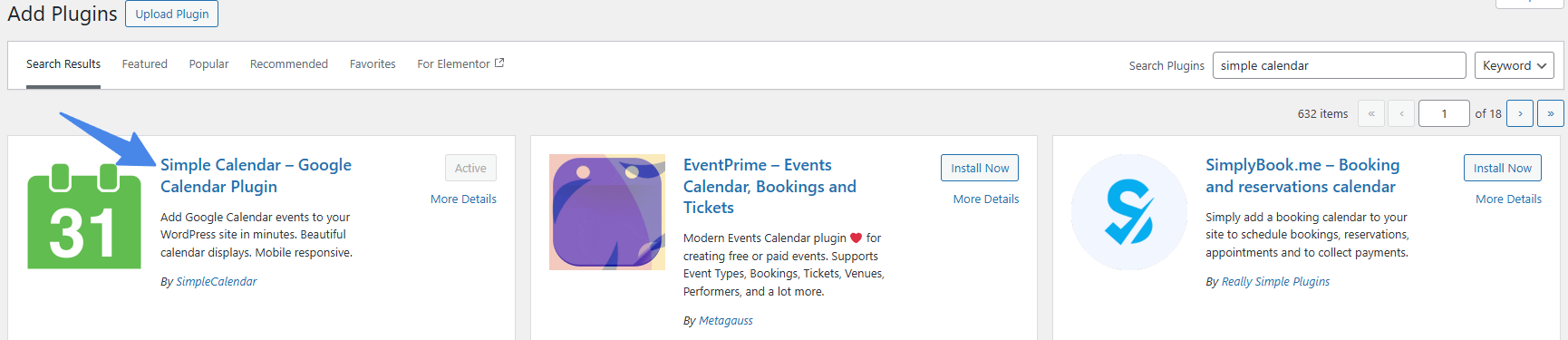
Step 2: Connect Your Google Calendar
Once activated, go to Calendars > Settings.
You’ll see an Authentication screen with two options:
- Authenticate with Google
- Auth via Simple Calendar
Option 1: Authenticate with Google (Manual Setup)
This option gives you full control and is ideal if you need to display private Google Calendars on your WordPress site.
But it involves a few extra steps. You’ll need to enter:
- Google API Key
- OAuth Client ID
- OAuth Client Secret
These are required by Google to securely access private calendar data. Yes, it takes a few minutes, but once it’s done, your calendar stays synced and secure.
And, if you’re going this way, don’t forget to check this documentation on how to properly configure the GCal Pro.
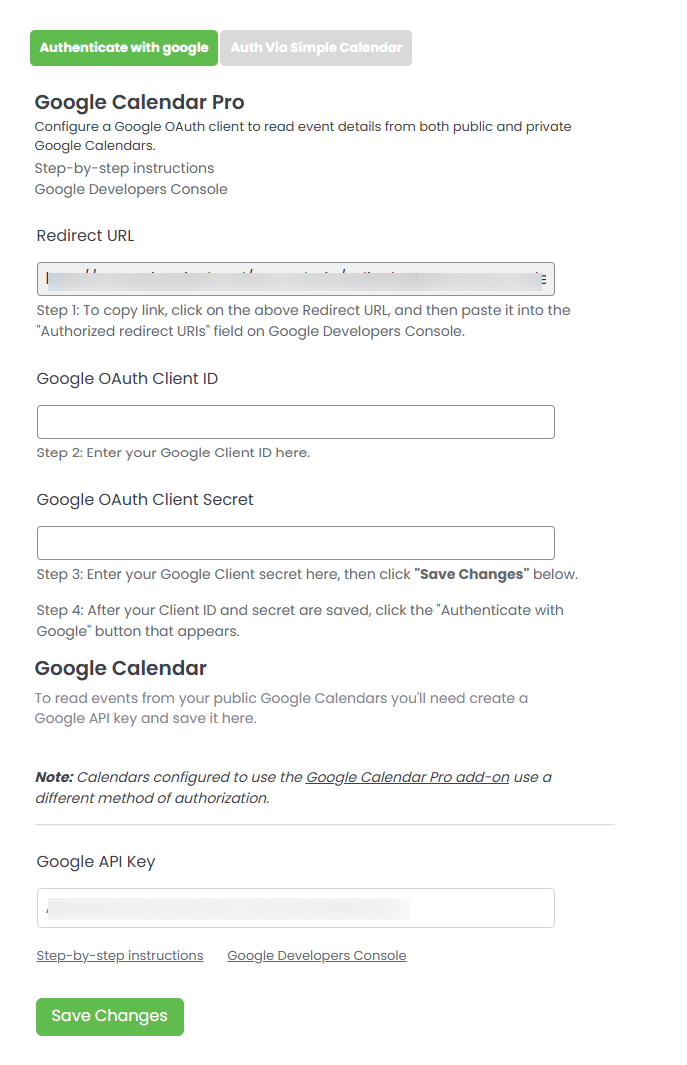
Option 2: Auth Via Simple Calendar (Quick & Easy)
Don’t want to consume time in creating credentials? Choose this option.
It doesn’t need to create a project in Google Cloud Console or generate client secrets. It’s all handled for you by the Simple Calendar’s built-in OAuth Helper API.
It is perfect for users who want a fast setup without touching technical stuff (cuz, that’s what a plugin should be meant for, right?).
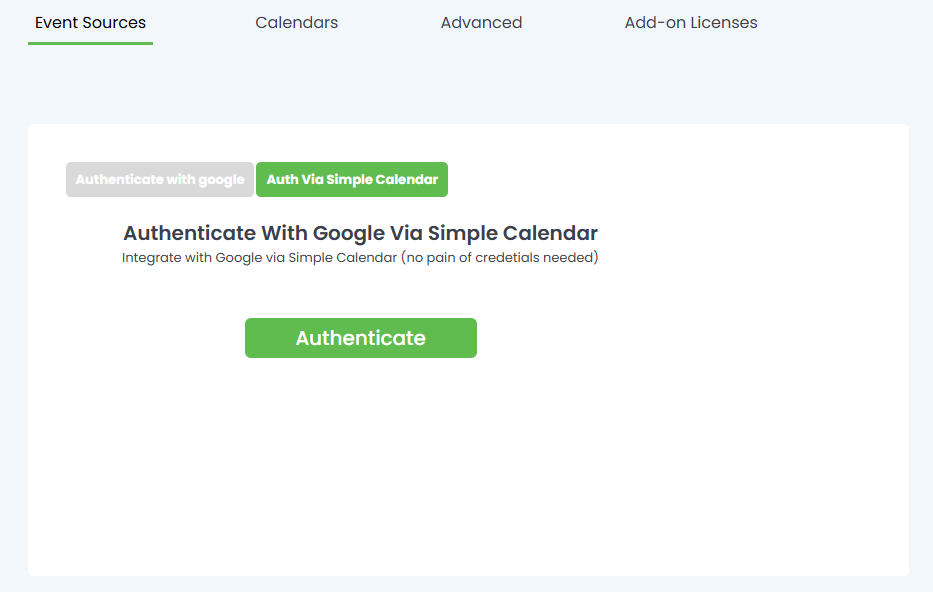
Step 3: Create Your First Calendar
Click Add New Calendar, give it a title, and choose which Google Calendar to display.
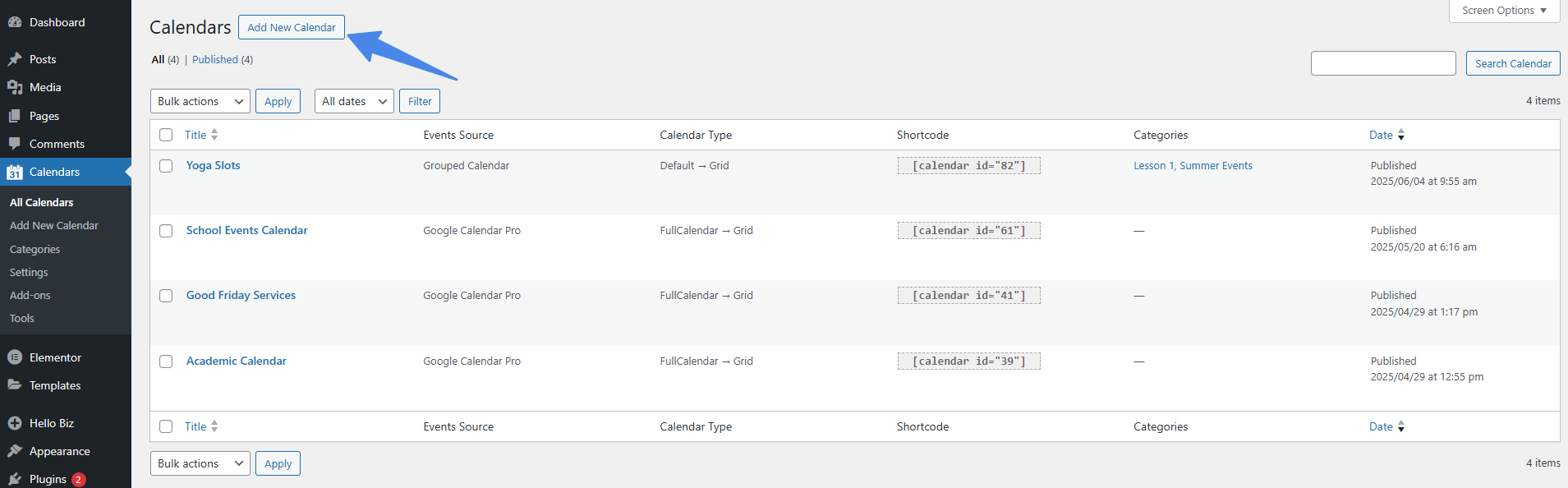
Now, you have to set Event Source, Calendar Type, and View to get started.
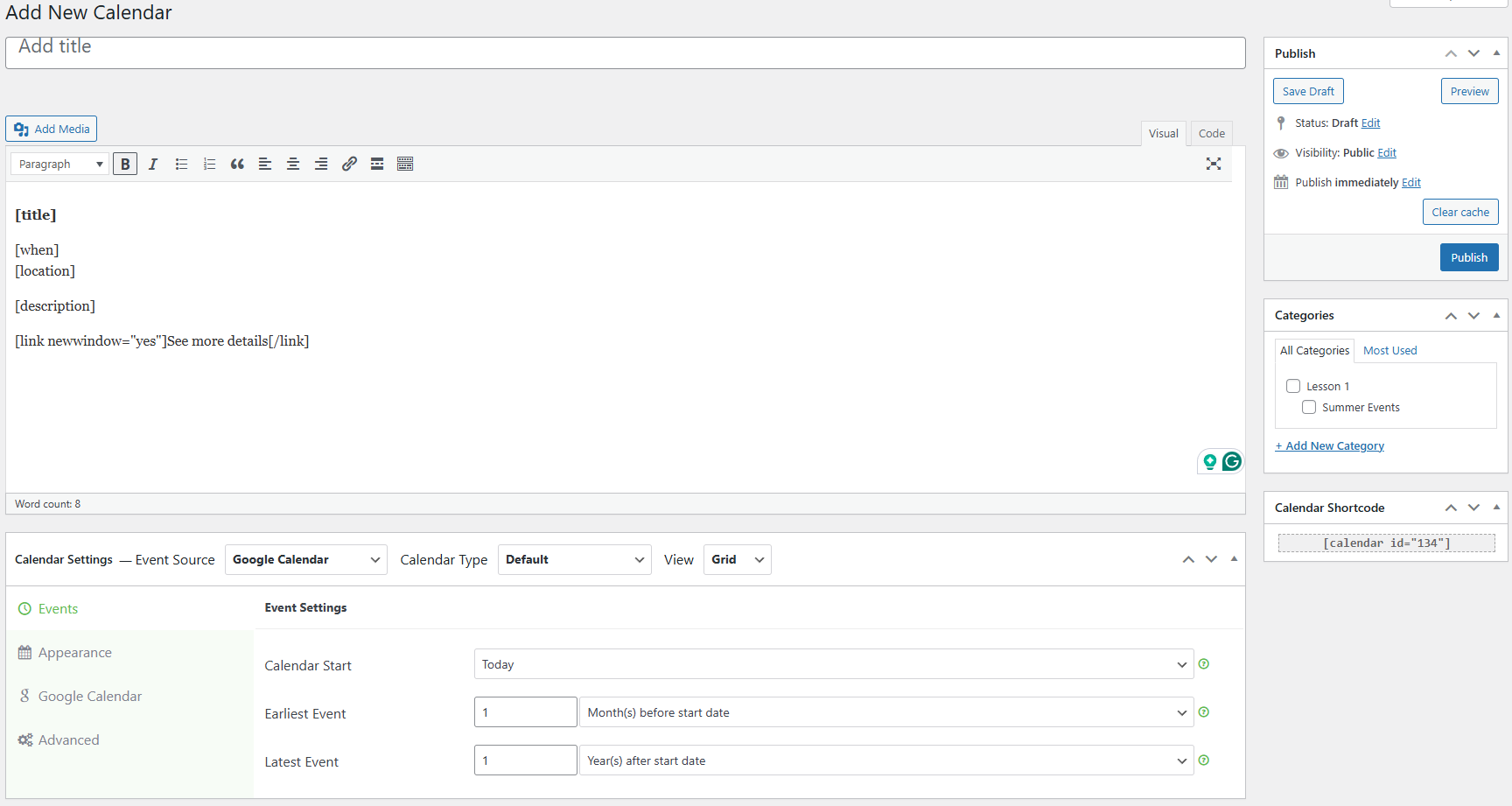
Now, to add public Google Calendar, you need to enter a valid public Google Calendar ID in the Calendar ID bar as shown below.
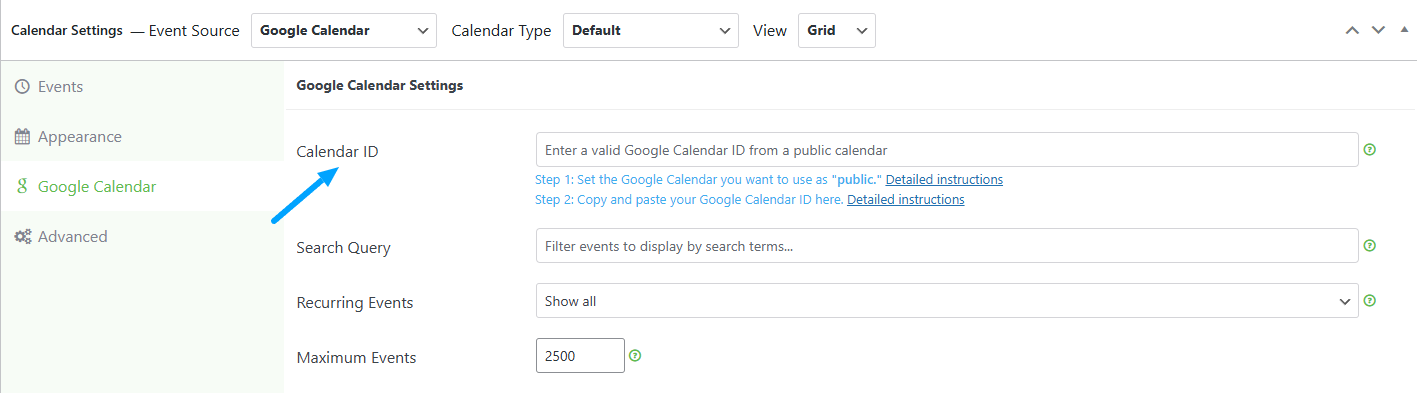
Choose Google Calendar Pro as the Event Source to sync and display private Google Calendar events on your site. And, choose Book Appointment as the Calendar Type if you’ve purchased the Book an Appointment addon to add calendar to WordPress for online bookings.
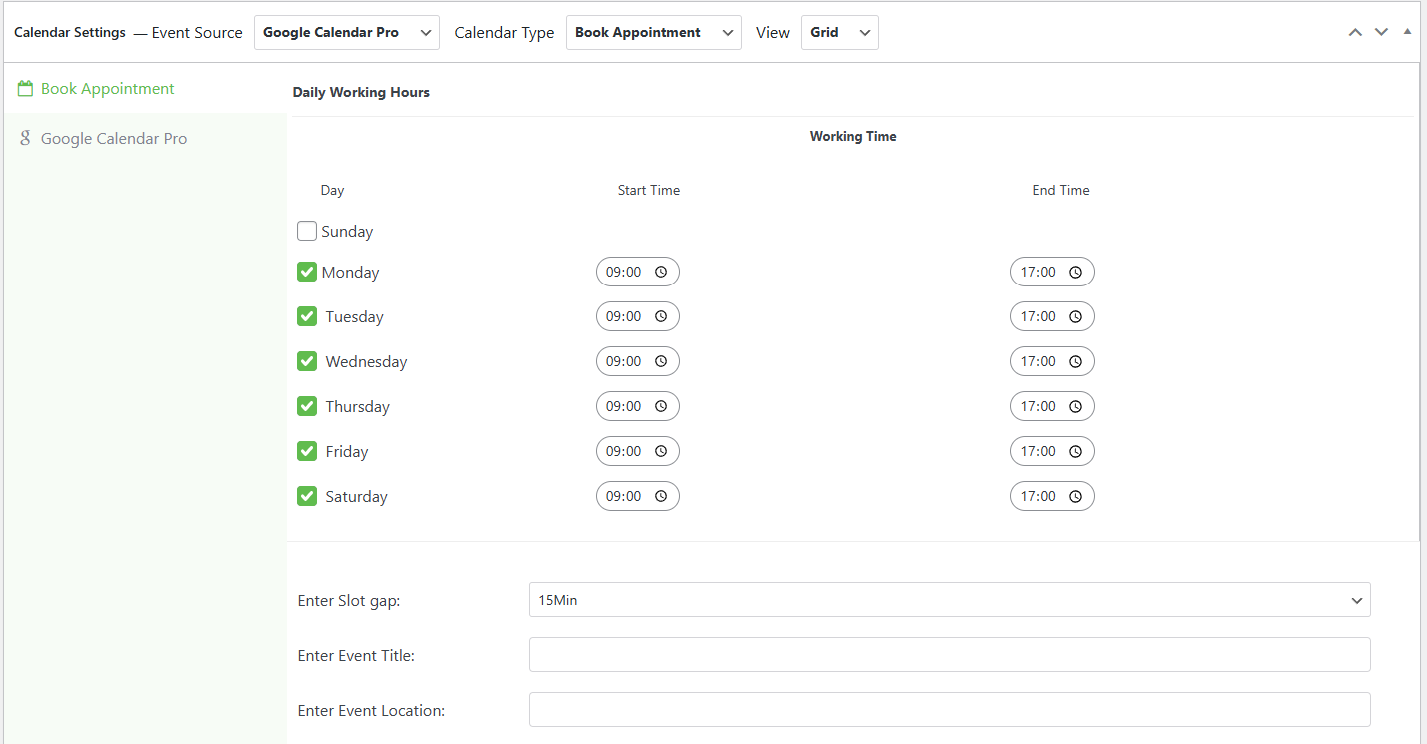
NOTE: You can display your public Google Calendar with our free Simple Calendar plugin. And, you can simply purchase Book An Appointment addon to enable bookings.
Embed Google Calendar
You can embed your Google Calendar using a shortcode block in WordPress. This is a manual way of adding Google Calendar to your website. Yet, your calendar must be public. If it’s private, this won’t work. Google won’t show it unless you’re using a plugin as described in the method above.
Step 1: Get Your Embed Code
Open Google Calendar. Hover over the calendar you want to display and click those three dots to open Settings and sharing. Then, scroll down to the Integrate Calendar section to know your embed code.
Step 2: Add Calendar Via Shortcode
Copy the embed code and add it via the Custom HTML block in your WordPress site on any page you want to display. However, you can’t display it in grid, list, or widget format on your site without using any plugin.
Step 3: Paste the Embed Link
The Google Calendar on your WordPress site will be shown as follows if you do it manually. And, yes, this method comes with its limitations, too.
So, that’s how you add calendar to WordPress without the plugin.
BUT, this method COMES WITH LIMITATIONS!
You won’t be able to book appointments directly from Google Calendar with this method. You’ll ultimately need a WordPress plugin for that. Also, Google’s new appointment scheduling feature is limited as it:
- Requires a paid Google Workspace account for advanced features.
- Only works for individual calendars (not team/shared calendars).
- Doesn’t offer flexible customization for embedding on websites.
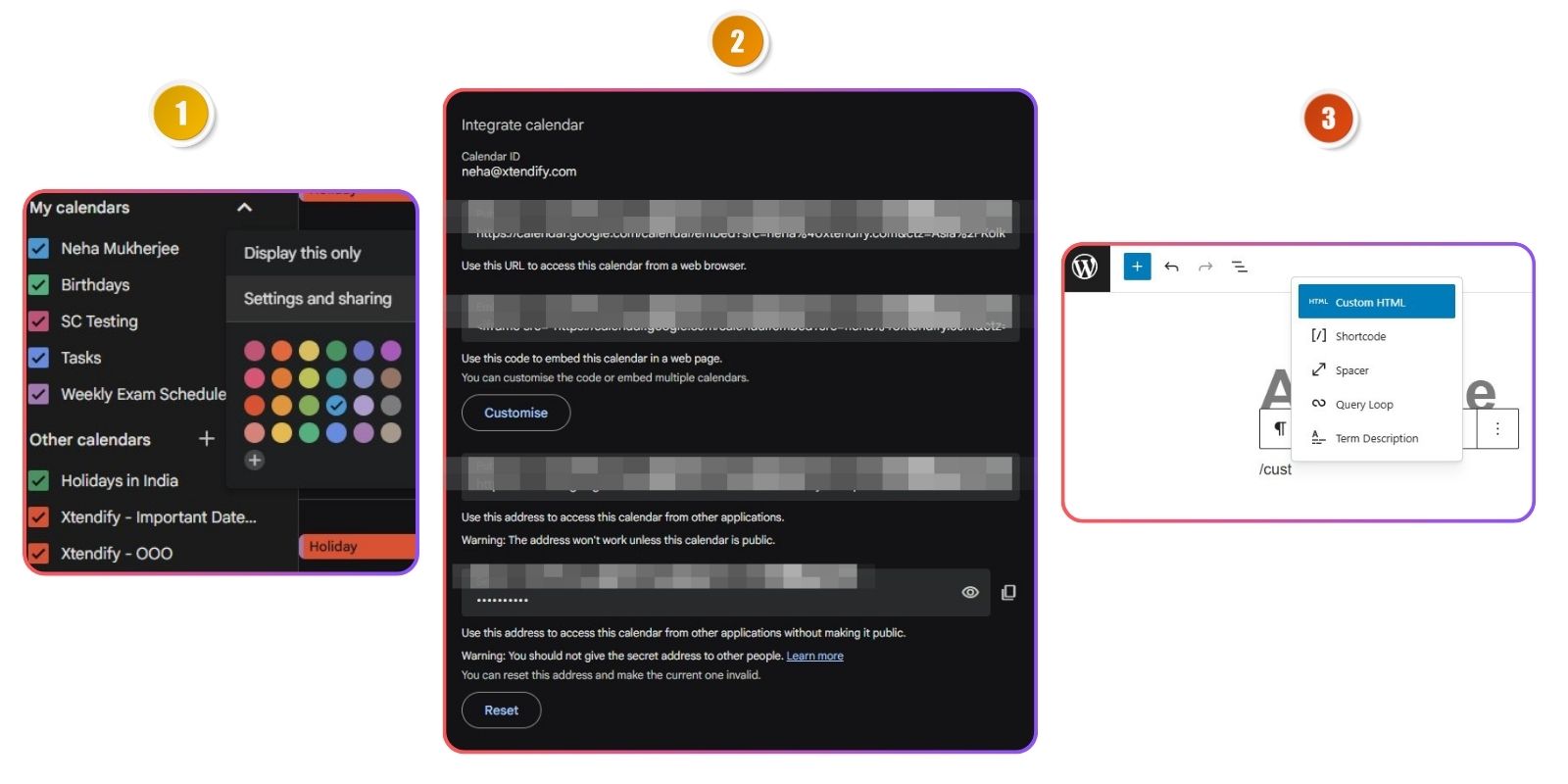
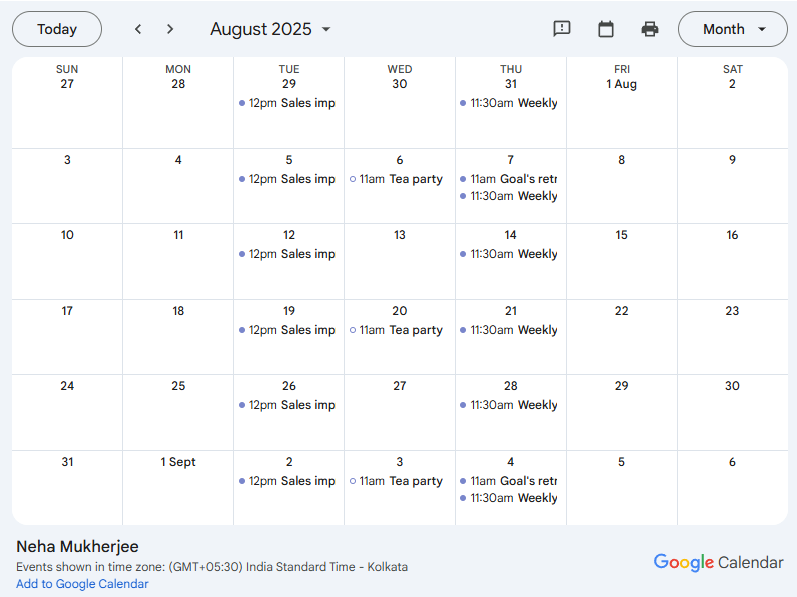
Use A Page Builder
Page builders like Elementor and WPBakery make adding a calendar feel like magic with drag-and-drop simplicity. However, there are numerous limitations when it comes to customization, particularly syncing Google Calendar onto your site.
Let’s see how it works in Elementor and what could be the limitations of this method too!
Step 1: Open the Page in Your Builder
Launch your page builder and open the page where you want to place the calendar.
Step 2: Drag in the HTML block
Look for an HTML block as shown below and select it.
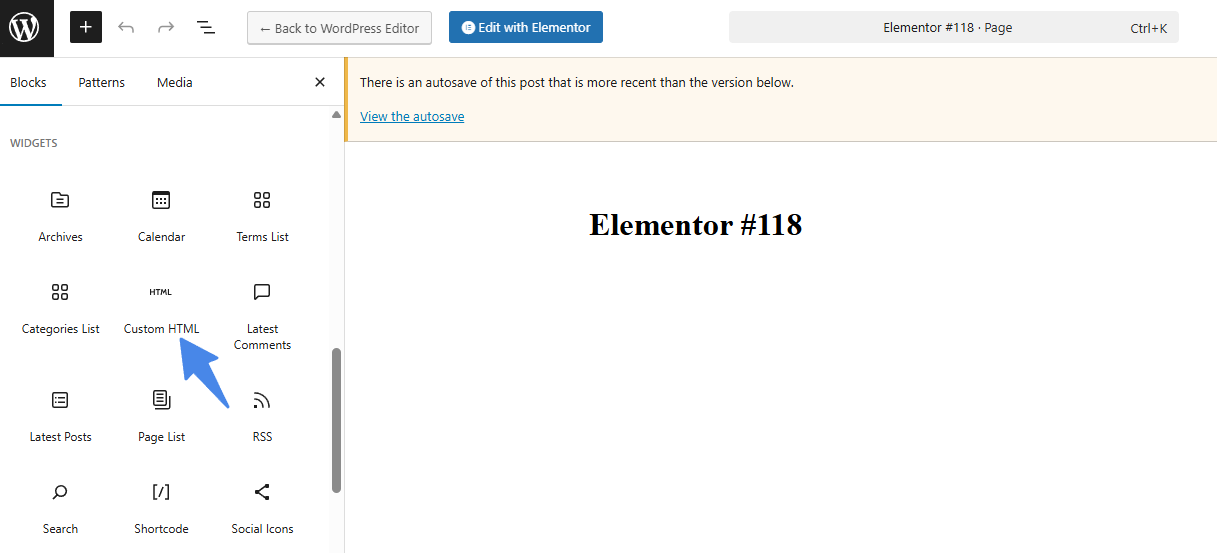
Step 3: Paste the calendar embed code.
Copy your Google Calendar embed code. To know your embed code, check Step 3 under detailed instructions of ‘Use A Plugin’ above. After copying, paste it in the HTML bar as shown below.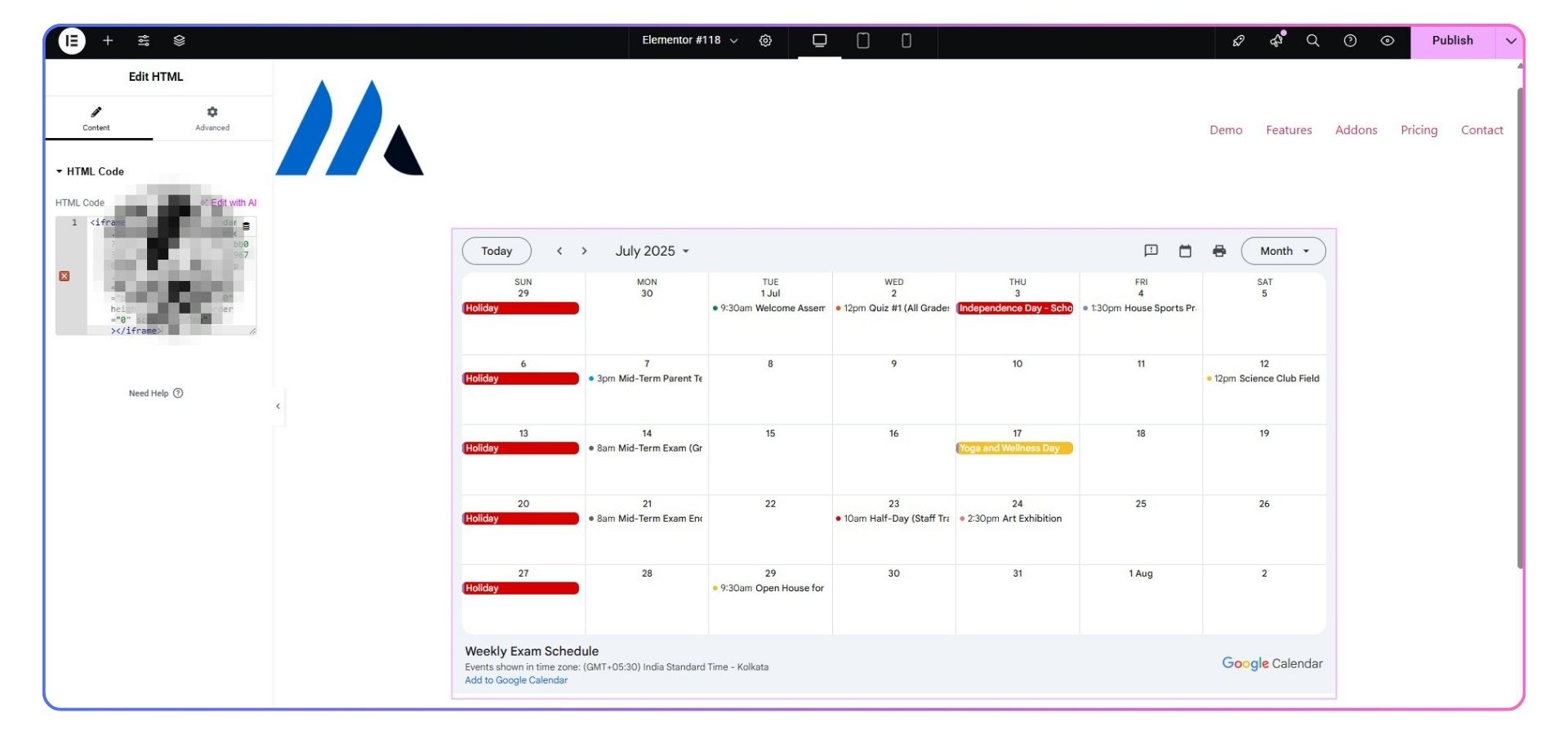
Other Options
Use Simple Calendar on the Elementor Website
Want a real calendar that syncs with Google and supports bookings? Use Simple Calendar, a dedicated plugin. Drop it into Elementor using the shortcode.
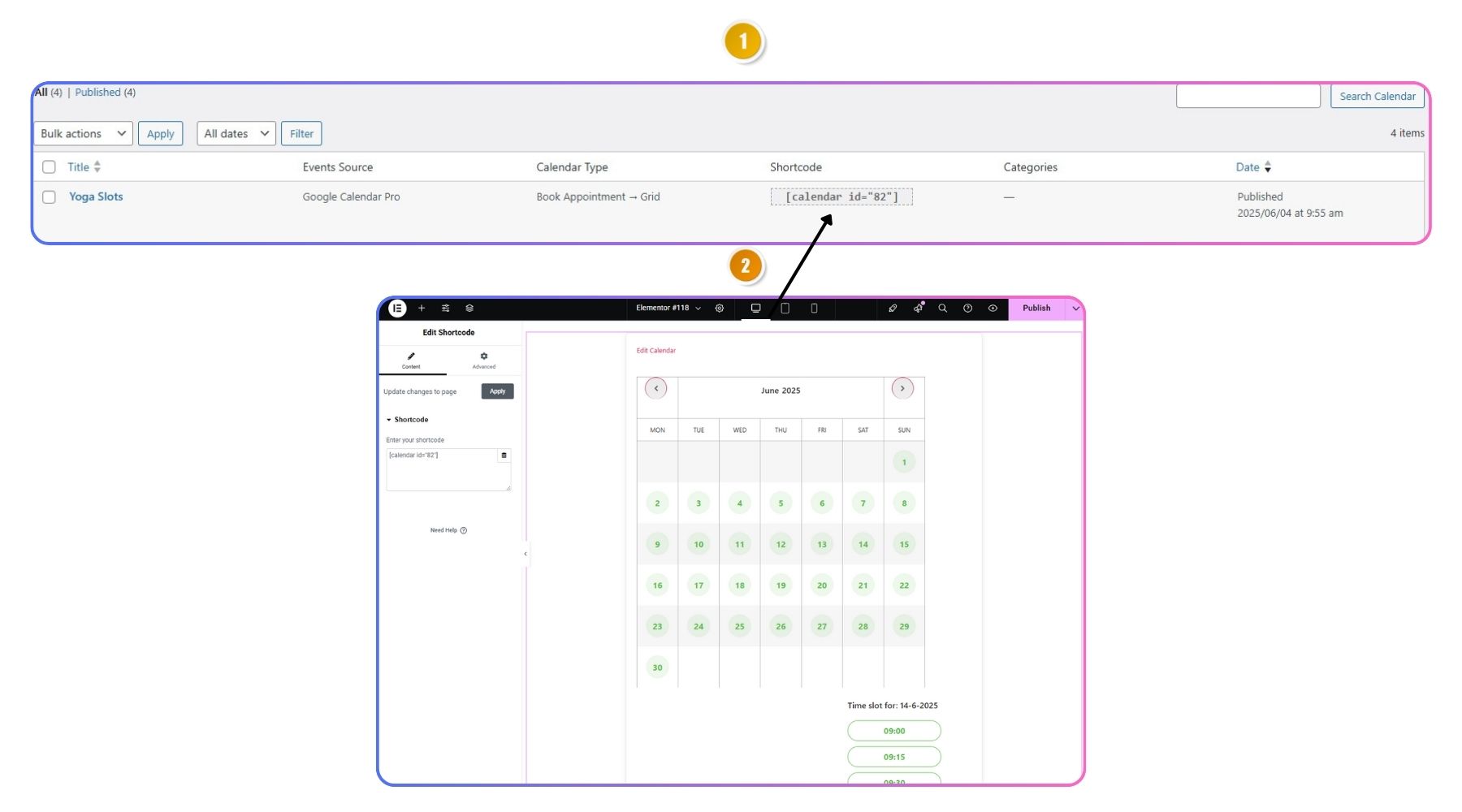
Add Via Theme Support
Method 1: Add a Calendar via the WordPress Customizer (Widget Area)
- Log in to your WordPress Admin Panel.
- Navigate to Appearance → Customize.
- In the Customizer, click on ‘Widgets.’
- Select the widget area (such as Sidebar or Footer) where you want the calendar to appear.
- Click ‘Add Widget‘ and choose ‘Calendar’ (for a simple post calendar) or ‘Custom HTML’ if you’re embedding a calendar from a plugin or external source.
- If using Custom HTML, paste the calendar embed code or plugin installation code into the content field.
- Click ‘Publish’ to save and apply your changes.
YET, trying to find the widget area in my theme is like ordering a pizza and only getting the box, something’s definitely missing!
Method 2: Add a Calendar via Theme Editor (for Advanced Users)
- Log in to your WordPress dashboard.
- Go to Appearance → Theme Editor.
- Locate the file where you want to embed the calendar (e.g., sidebar.php, footer.php, or a custom template).
- Paste the HTML or shortcode for your calendar in the desired location.
- Click ‘Update File‘ to save your changes.
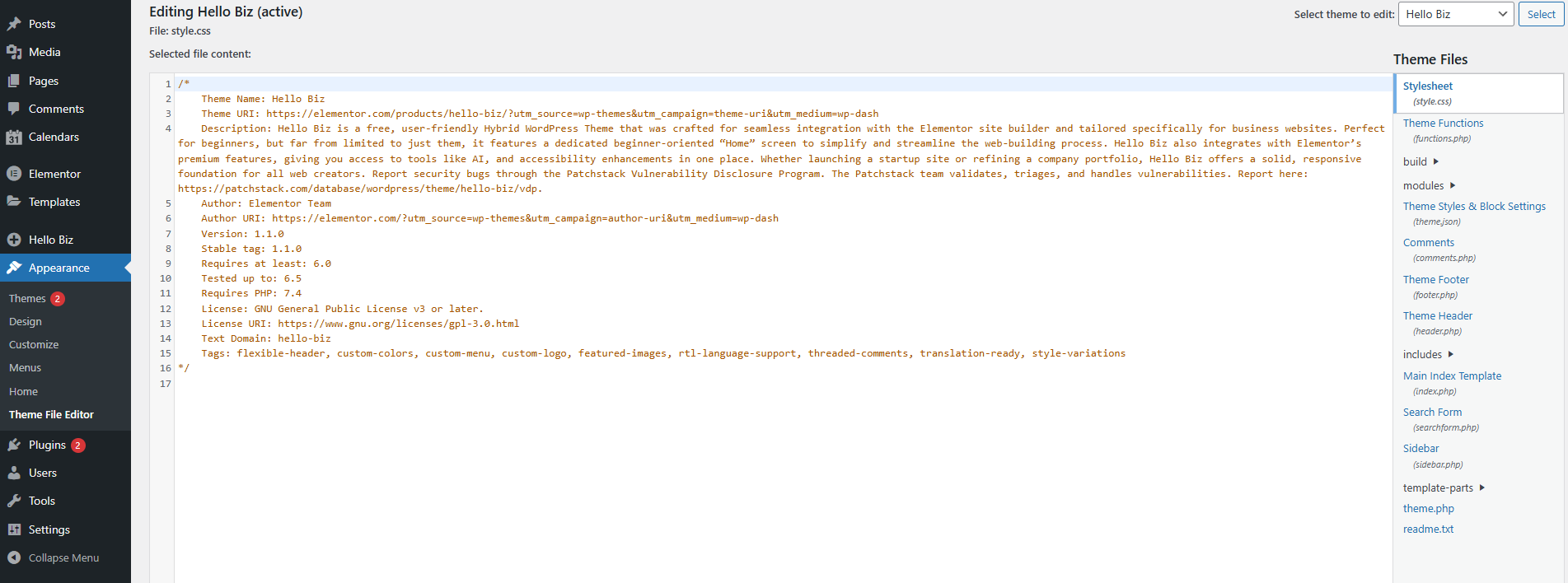
⚠️ Important: These manual methods let you embed Google Calendar, but they come with limitations. You can’t accept bookings directly from Google Calendar, and customization options are very limited.
WordPress Calendar Integration Methods
Complete comparison guide to help you choose the best solution
| Method | Simple Calendar Plugin | Manual Google Embed | Page Builder Integration | Theme Customizer |
|---|---|---|---|---|
| Setup Difficulty | Easy | Medium | Medium | Hard |
| Google Calendar Sync | ||||
| Private Calendar Support | ||||
| Real-time Updates | ||||
| Booking Features | ||||
| Multiple Calendar Views | ||||
| Responsive Design | ||||
| Customization Options | ||||
| Customer Support | Excellent | Limited | ||
| Technical Knowledge Required | None | Basic HTML | Page Builder | PHP/HTML |
| Overall Rating |
Easy Setup
Install and configure in minutes with our user-friendly interface. No coding required!
Real-time Sync
Your calendar updates automatically whenever you make changes in Google Calendar.
Private Calendar Support
Display private Google Calendars securely with proper authentication.
Excellent Support
Get dedicated customer support from WordPress calendar experts who understand your needs.
Booking Integration
Allow visitors to book appointments directly from your calendar widget with seamless integration.
Why Simple Calendar is the Clear Winner
Get the most comprehensive, user-friendly calendar solution for WordPress with excellent customer support, easy setup, booking integration, and private calendar access. Start with our free version or upgrade to Pro for advanced features.
How to Add an Appointment Booking System to WordPress
Use the Book an Appointment add-on from Simple Calendar. It turns your synced Google Calendar into a fully functional booking system.
Step 1: Install Simple Calendar + Book an Appointment Add-on
After you’ve installed and activated the Simple Calendar plugin, it’s time to purchase, install, and activate the premium addon, ‘Book an Appointment.’
Step 2: Set Up Your Calendar
Go to Calendars → Add New. Select Event Source as Book Appointment (if you’ve not yet purchased the Google Calendar Pro addon), and set Calendar Type as ‘Book Appointment.’
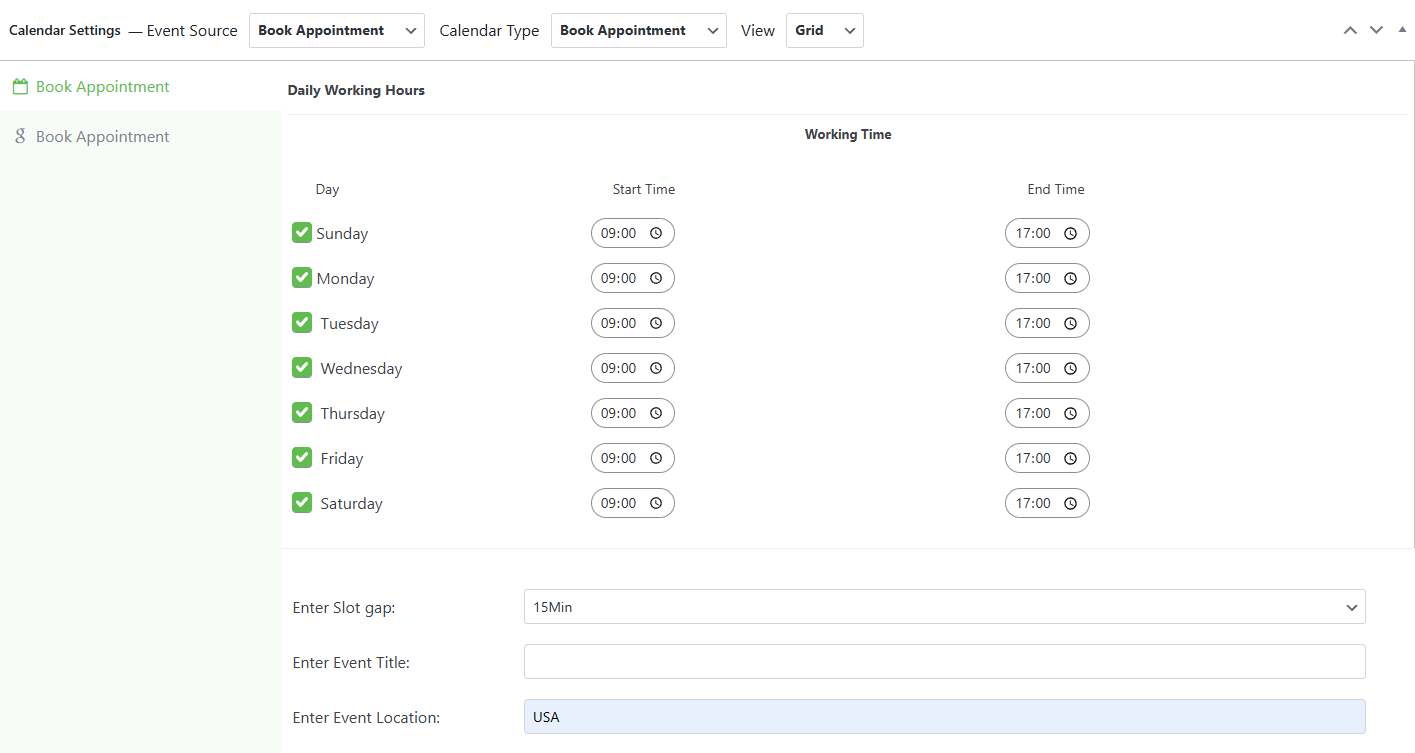
Now, select the calendar from which you would like to fetch events. You can simply authorize by going to Settings > Auth Via Simple Calendar.

Step 3: Define Your Working Hours
Inside the add-on settings, you’ll see a weekly availability grid.
- Set your start time and end time for each day.
- Uncheck the days you’re not available.
- This repeats weekly.
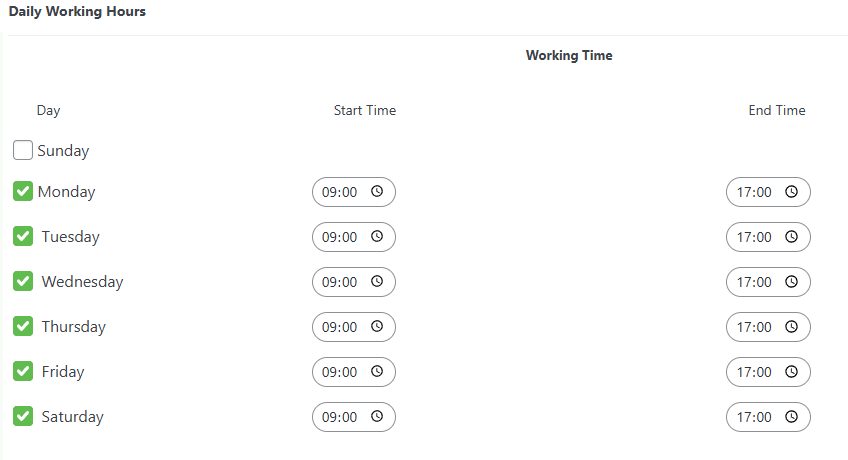
Step 4: Add The Booking Calendar to a Page
You can use the shortcode: [calendar id=”your-id”]. Paste it into any WordPress page or use Elementor’s Shortcode widget.
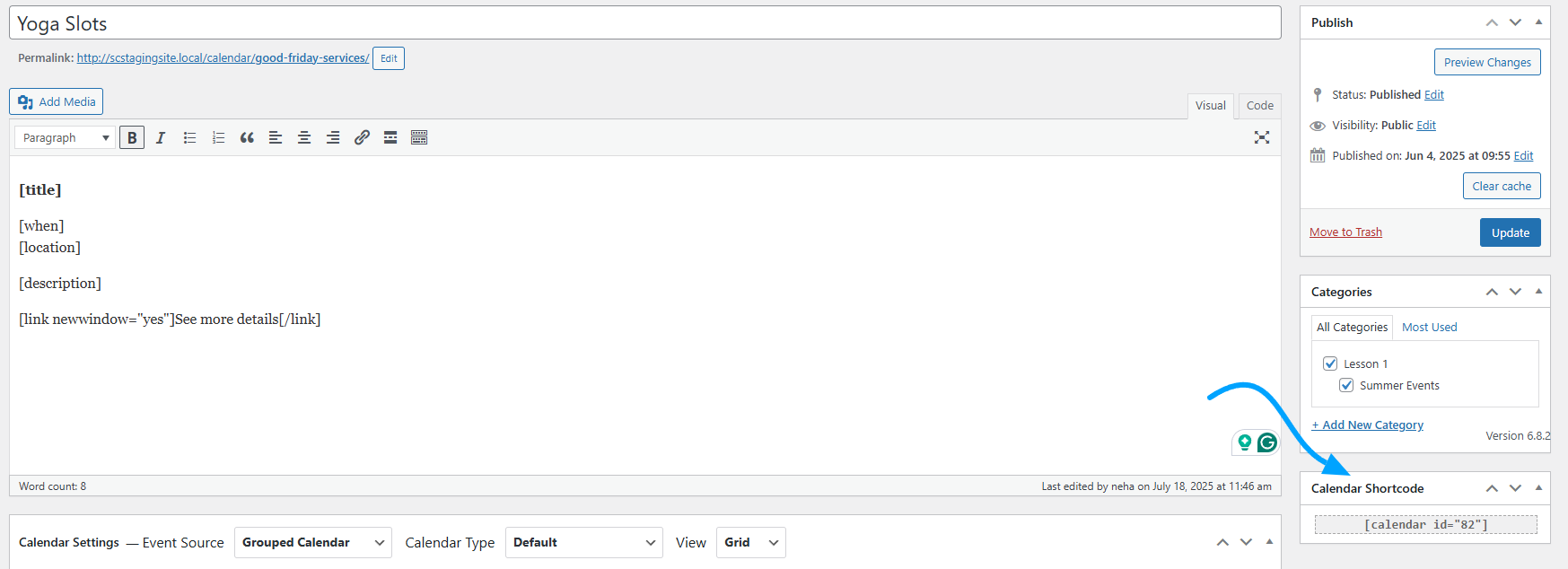
Don’t embed. Don’t redirect.
Book an Appointment makes your WordPress site the booking hub.
Smarter Booking. Bigger Savings.
Book Appointments Without Booking a Hole in Your Wallet
FAQs
How do I add a calendar to a WordPress website?
To add a calendar to your WordPress website, you can use either a plugin or embed your Google Calendar directly. The easiest method is by installing a Google Calendar connecting plugin like Simple Calendar, which lets you embed and sync Google Calendar with WordPress in just a few steps.
What is the best way to create a booking system in WordPress?
The best way to create a booking system in WordPress is by using a booking calendar WordPress plugin. Tools like Simple Calendar’s Book an Appointment addon allow you to set availability, accept appointments, and sync them with Google Calendar.
How do I add a booking calendar to my website?
To add a booking calendar to your website, install a WordPress booking plugin such as Simple Calendar with the Book an Appointment addon. It integrates directly with Google Calendar and offers a user-friendly appointment booking system on your site.
Can I add a calendar to WordPress without using a plugin?
Yes, you can add a calendar to WordPress without a plugin by using Google’s embed code. However, this method only works for public calendars and lacks customization options. For private calendars or advanced features like event filtering and booking, a plugin like Simple Calendar is recommended.
How do I embed an event booking calendar to my WordPress website?
To embed an event booking calendar on WordPress, use a WordPress event calendar plugin like Simple Calendar and its premium addons. After creating your calendar, simply insert its shortcode into any page or post. This works perfectly for inserting calendar content into posts or pages.
Which is the best booking plugin for WordPress with Google Calendar sync?
Simple Calendar stands out as one of the best Google Calendar WordPress compatible scheduling plugins. With its Book an Appointment addon, it becomes a complete booking calendar WordPress plugin that keeps your Google and website calendar in sync.
How do I add a calendar to my WordPress homepage or sidebar?
Simple Calendar makes it simple.
Want to show your schedule on your homepage or sidebar? Just copy and paste the shortcode.
- Use List View to show upcoming events clearly
- Use Grid View for a classic calendar layout
And yes, it’s fully widget-ready. You can add the shortcode inside any widget area, and your calendar fits right in.
Check the Live Demo to see how it looks in action.