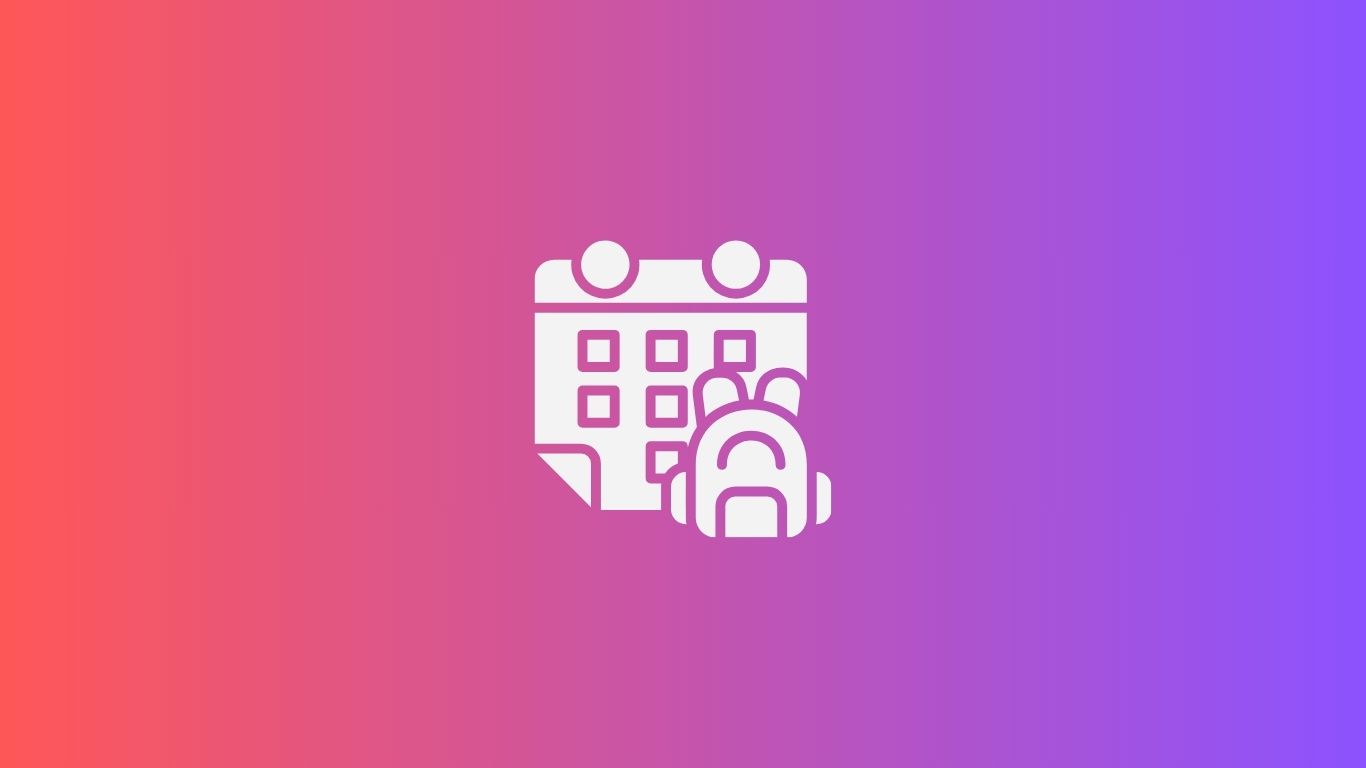
TL;DR
- Simple Calendar is one of the best plugins for displaying online calendars for your school website.
- You can use Simple Calendar to display the following schedules on your website:
- Academic calendar management
- Class and timetable schedules
- Exams and assessment planning
- School events and activities
- Parent-teacher meetings
- Staff and faculty schedules
- After-school programs and clubs
- Emergency announcements and closures
- The following features define the credibility of a school calendar WordPress plugin like Simple Calendar:
- Mobile-responsive design
- Supports recurring events
- Customizable views
- Drag-and-drop editing
- Multi-language support
- Integration with Google Calendar or iCal
- Multisite access
- The following steps guide you to set up an online calendar with Simple Calendar on your school website:
- Step 1: Install and activate the Simple Calendar plugin
- Step 2: Activate Simple Calendar premium addons to access customization, private calendar access, and more.
- Step 3: Authenticate your Google Calendar using ‘Authentication via Simple Calendar‘.
- Step 4: Add a New Calendar and explore the settings to customize it according to your preferences.
- Step 5: Display the calendar on any page of your website using the shortcode.
This post will show you how to manage your school calendar online (without the chaos).
Let’s face it: keeping track of class schedules, holidays, and school events is TOUGH.
Especially when your only tools are spreadsheets and outdated PDFs.
Worse: important dates often get lost, forgotten, or miscommunicated.
That’s where calendar school WordPress plugins come in.
They make it EASY to display events, term dates, and holiday calendars, right on your website.
So whether you’re running a large institution or a small private school…
This guide will help you turn your WordPress site into a smart, reliable school calendar hub.
Let’s get started!
Why Use a School Calendar Plugin for Your WordPress Website?
Old-school school calendars? NOT IT.
Think: clunky PDFs.
Confusing spreadsheets.
Bulletin boards no one checks.
A school calendar WordPress plugin fixes all of that.
It lets you show events, holidays, and class schedules in a clean, clickable format.
Parents see what’s coming up.
Teachers stay aligned.
Students know what to expect.
In short, a good education calendar plugin becomes your school’s single source of truth.
And with the right WordPress plugin for academic calendar use, you can:
- Eliminate outdated calendar files
- Update schedules in seconds
- Boost engagement across your entire school community
No more hunting for term dates.
No more “Wait… when’s the science fair?”
An easy-to-manage calendar management plugin for schools that just WORKS (no tech headaches required).
Features to Look for in a School Calendar WordPress Plugin
Not all school calendar plugins are created equal.
- Some are clunky.
- Some look outdated.
- And some just don’t have the features schools actually NEED.
So, before you install anything, here’s what to look for in a school calendar WordPress plugin:
A Responsive Design (Because Everyone’s on Their Phone)
Parents, students, and staff aren’t checking calendars from desktops.
They’re on phones and tablets.
That’s why a responsive school calendar plugin WordPress is NON-NEGOTIABLE.
It should look great, and work perfectly on any screen size.
Recurring Events Support
Classes happen weekly.
PTA meetings happen monthly.
And holidays repeat every year.
You don’t want to enter those manually every time.
A good recurring events school calendar plugin handles it all for you (automatically).
Customizable Views
Some users want the big picture (monthly view).
Others want a quick list of what’s next.
With a customizable school calendar plugin, you can offer views like:
- Month
- Week
- Agenda/List
Let users choose how they want to see things.
Drag-and-Drop Editing
Schedules change.
Dates move.
Stuff happens.
A drag and drop school calendar plugin lets you quickly adjust events without digging through settings or retyping everything.
Multi-Language Support
Running an international school?
You NEED a multi-language school calendar plugin.
It should support translations out of the box, so every family stays in the loop, no matter the language.
Integration With Google Calendar or iCal
Already using Google Calendar or iCal behind the scenes?
Your plugin should sync seamlessly while saving time and reducing errors.
Bottom line?
The best plugins aren’t just “calendars.”
They’re full-blown event management tools designed for real schools, real schedules, and real people.
Creative Ways to Use Calendar Plugins in School Websites
Most schools use a calendar plugin for one thing: showing term dates.
But that’s just scratching the surface.
With the right school event calendar WordPress plugin, you can do WAY more.
Here are some powerful (and creative) ways to use it:
Show Class Timetables and Exam Schedules
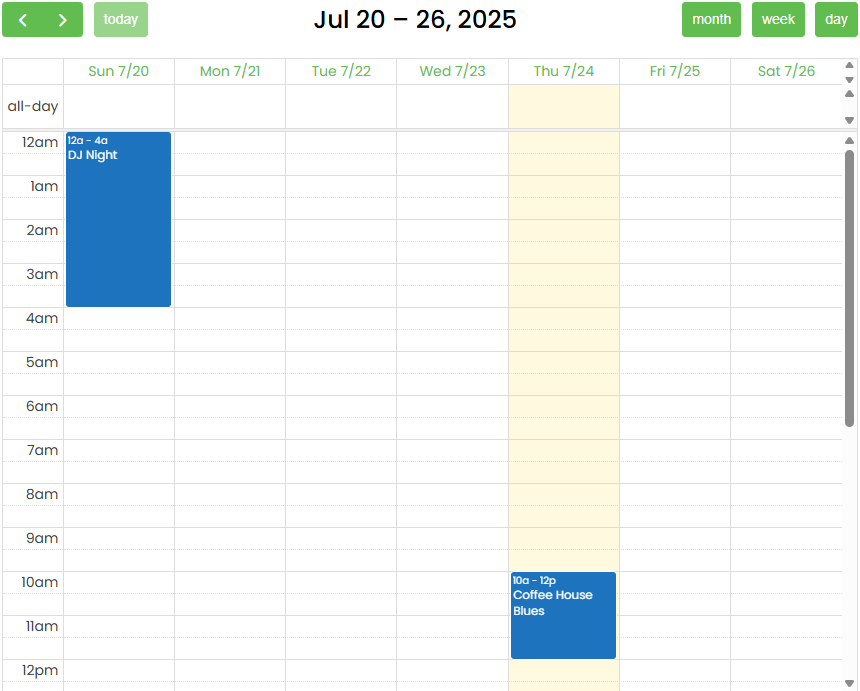
Use a WordPress timetable plugin for schools to publish class-by-class schedules.
Want to include midterms, finals, or quiz days? Easy.
Just add them as events with color-coded labels
Now students (and teachers) know EXACTLY what’s coming up and when.
Display School Holidays and Term Dates
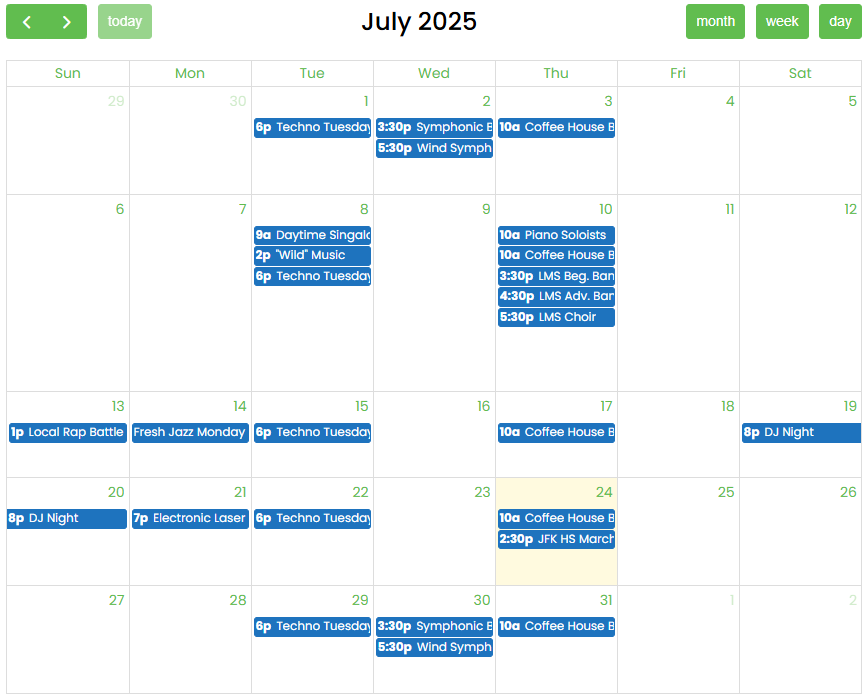
No more “When’s the next break?” emails from parents.
With a school holiday calendar plugin WordPress, you can clearly show holidays, breaks, and teacher-only days.
Pair that with a WordPress plugin to show semester dates on school website and you’ve got a full academic year laid out cleanly and clearly.
Highlight Key School Events
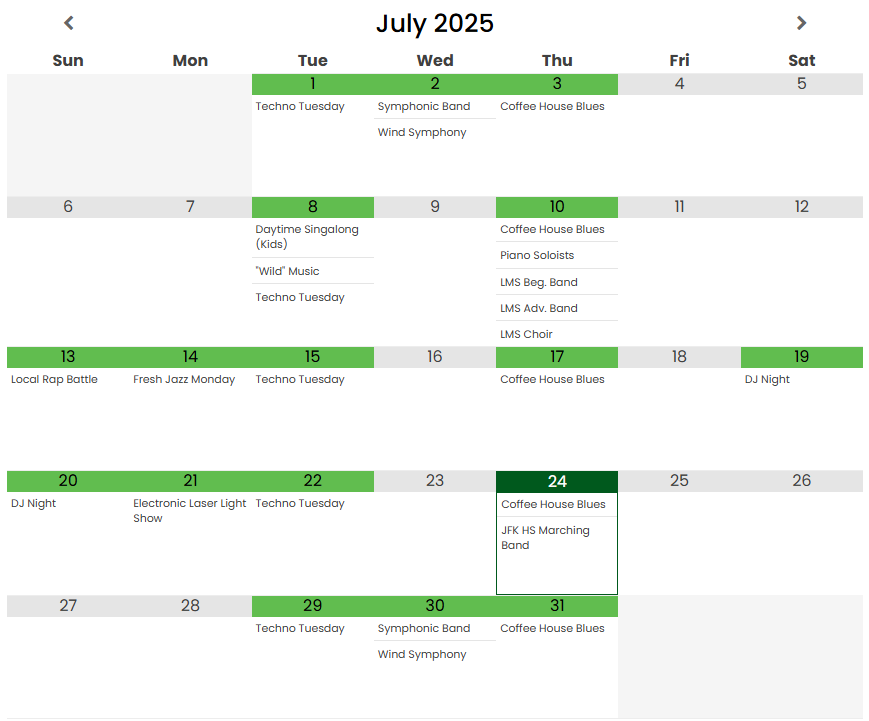
From sports day to parent-teacher conferences…
A school event calendar WordPress plugin makes it simple to add and spotlight important events.
Bonus: You can even let users filter by category using Google event colours as shown above (like Events, Exams, or Holidays).
Create a Smart Calendar Section
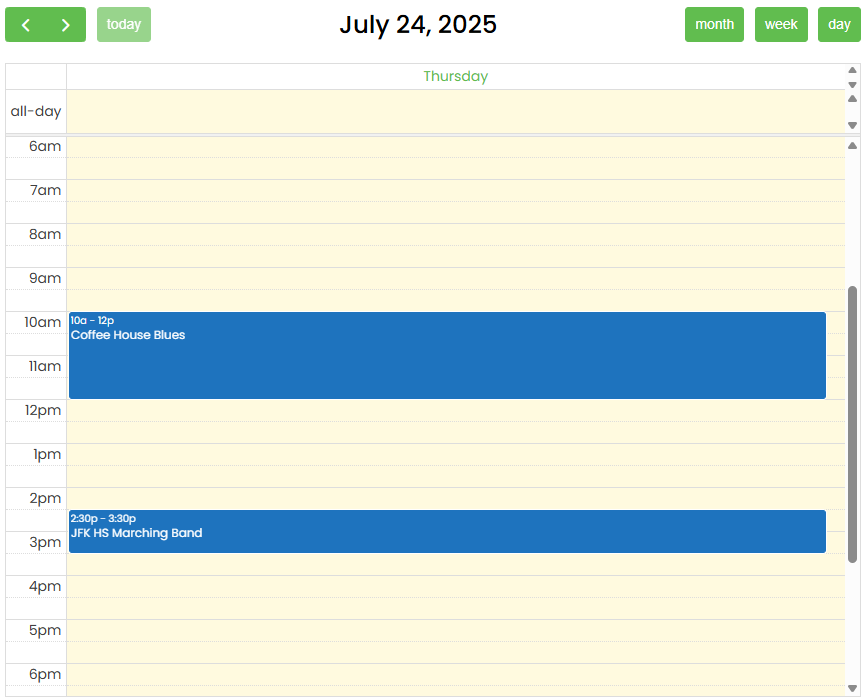
Go beyond a single calendar.
Build out a whole calendar section with categories like:
- Exams
- Events
- Holidays
- Class Schedules
It keeps things organized. It looks great. And it makes your school website 10x more useful.
Here’s How to Set Up a School Calendar with Simple Calendar (Step-by-Step)
Want a smarter way to keep students, teachers, and parents on the same page?
Whether you’re sharing exam dates, holidays, parent-teacher meetings, or class schedules, having a centralized, easy-to-update calendar on your school website is a must.
And with the Simple Calendar plugin for WordPress, it’s actually easy.
Even better? You can level up your calendar display using:
- Google Calendar Pro Add-on: Sync private or public Google Calendars, show Google event colours, and more.
- FullCalendar Extended Add-on – Unlock day, week, and list views (not just month).
Step 1: Check System Requirements
Before anything else, make sure your site is ready to roll.
Here’s what you’ll need:
- PHP 7.4 or higher
- MySQL 5.6+ or MariaDB 10.0+
- SSL support (HTTPS) – Free via Let’s Encrypt or as low as $10/year via Namecheap
- WordPress (latest version recommended)
Required PHP extensions:
- curl
- iconv
- json
- mbstring
Check your server setup at Calendars > Tools > System Report in your WordPress dashboard. If something’s missing, share the report with your hosting support. They’ll know what to do.
Step 2: Install the Core Plugin First (It’s Free!)
Before you install any add-ons, you must have the Simple Calendar core plugin installed and activated.
This is your base layer.
Step 3: Install & Activate Your Premium Add-Ons
Got your license email? Perfect. Let’s install!
Here’s the quick process:
- Download the .zip file(s) for your add-ons (like simple-calendar-fullcalendar-x.x.x.zip)
- In WordPress, go to Plugins > Add New > Upload Plugin
- Choose the ZIP file.
- Click Install Now, then Activate Plugin.
- Repeat for each add-on
Don’t forget to activate your licenses:
- In WordPress, go to Calendars > Settings > Add-on Licenses
- Paste your license key from your purchase email
- Click Activate
This gets you automatic updates and premium support.
Step 4: Create & Add Your Google API Key for 1-Click Google Calendar Sync
You need to generate a Google API key to pull events from your public Google Calendar, and if you’ve not yet installed the premium addons. Follow this step-by-step instructions to create and add your Google API key.
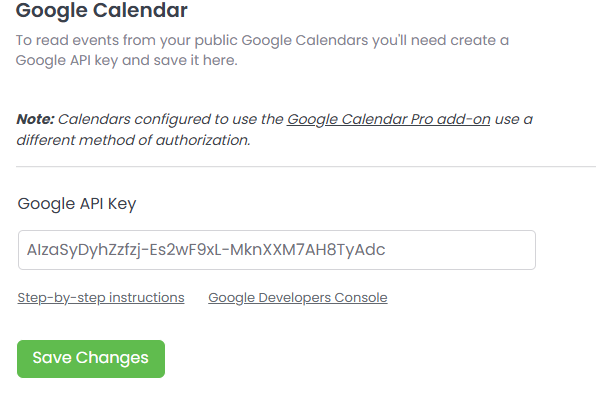
Step 5: Authenticate
You can either authenticate with Google via your own credentials or prefer the easy option of ‘Authenticate with Google via Simple Calendar.’
As you’ve installed the premium addons, you’ve the inbuilt OAuth Helper API that will reduce the lengthy authentication process of manually creating Google Client ID and Client Secret.
Authentication via Simple Calendar is easy as compared to the manual Google Authentication process.
Navigate to Settings under the Calendars tab in your WordPress dashboard. Click ‘Auth via Simple Calendar’ as shown below.
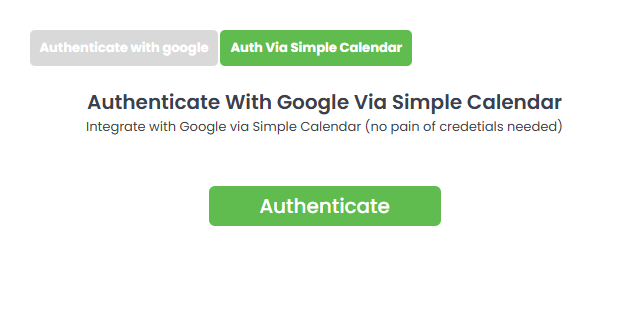
Choose your Google account which is the one Simple Calendar will pull events from.
Grant access when prompted. Click Allow to allow simplecalendar.io to access your Google Account.
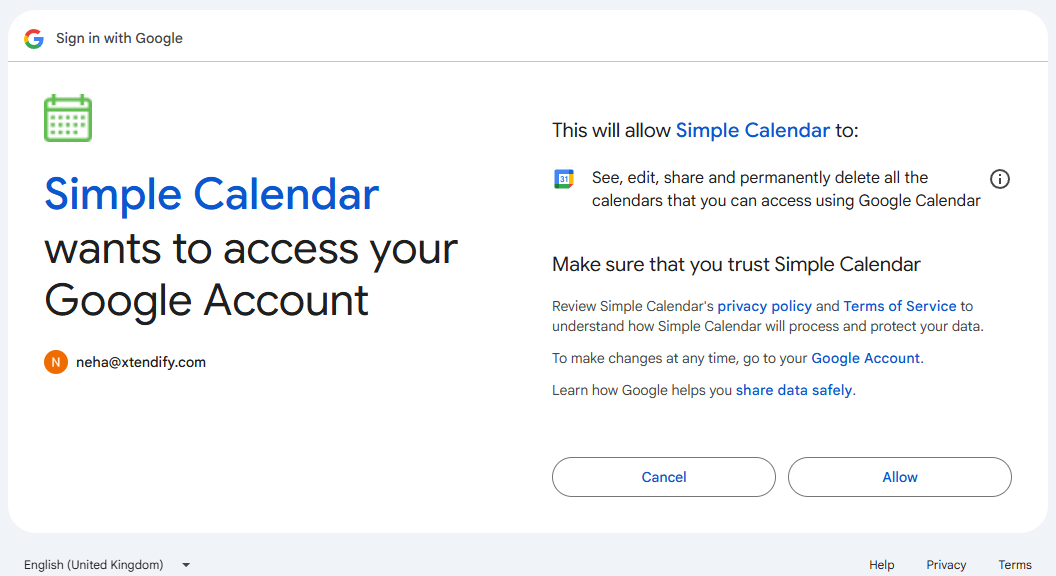
Step 6: Add New Calendar
Before you start, make sure you’ve already created a calendar in your Google account—this can be public or private (Google Calendar Pro supports both).
Under the Calendars tab in your WordPress dashboard, click Add New Calendar.
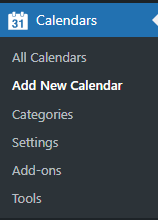
Give your Calendar a title, and set Event Source as Google Calendar Pro. Then, select FullCalendar to enable multiple views in your calendar display.
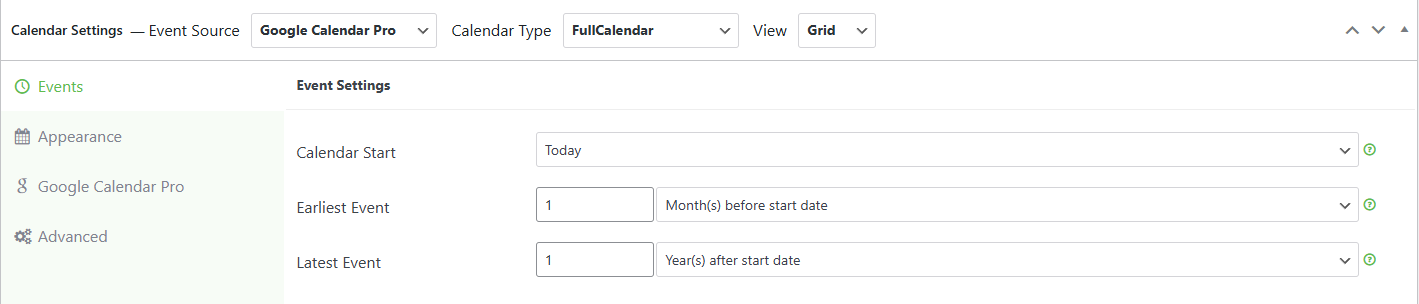
Enable Use Event Colours and select Calendar from where you need to fetch Google events.
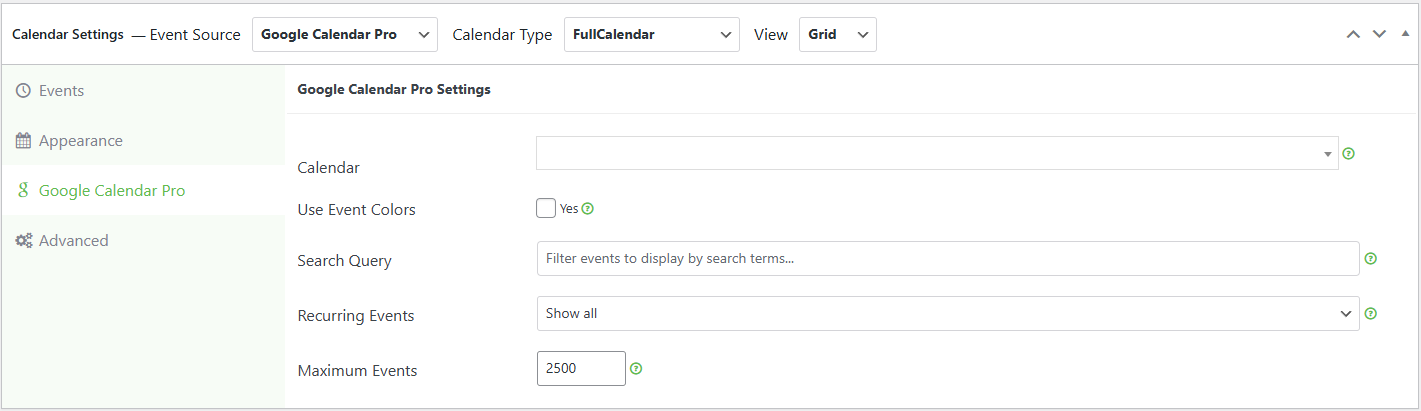
Step 7: Explore More Settings
Go to the Appearance tab and tweak settings as per your preference and requirements.
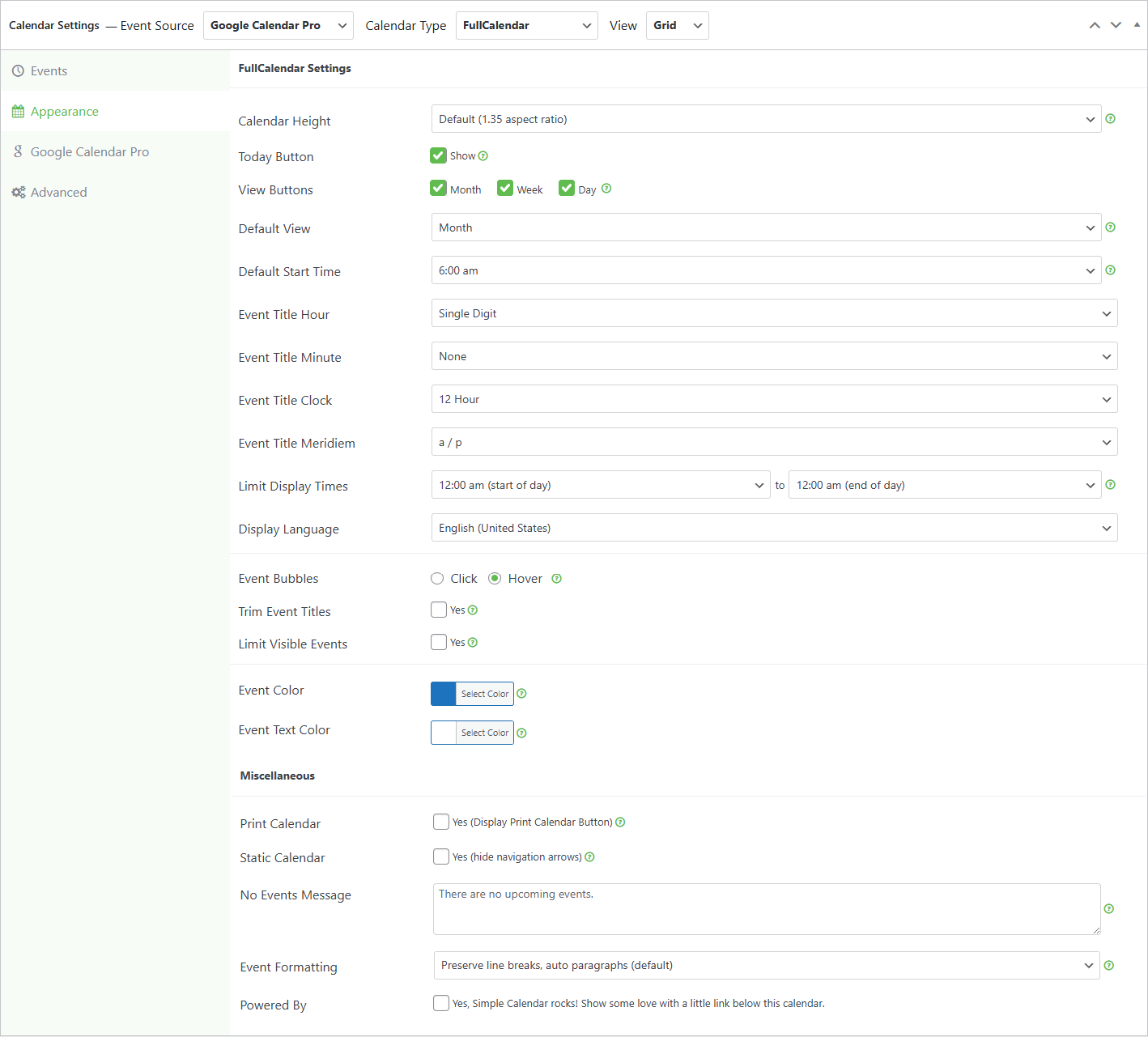
Go to the Google Calendar Pro tab and modify settings as per your needs.
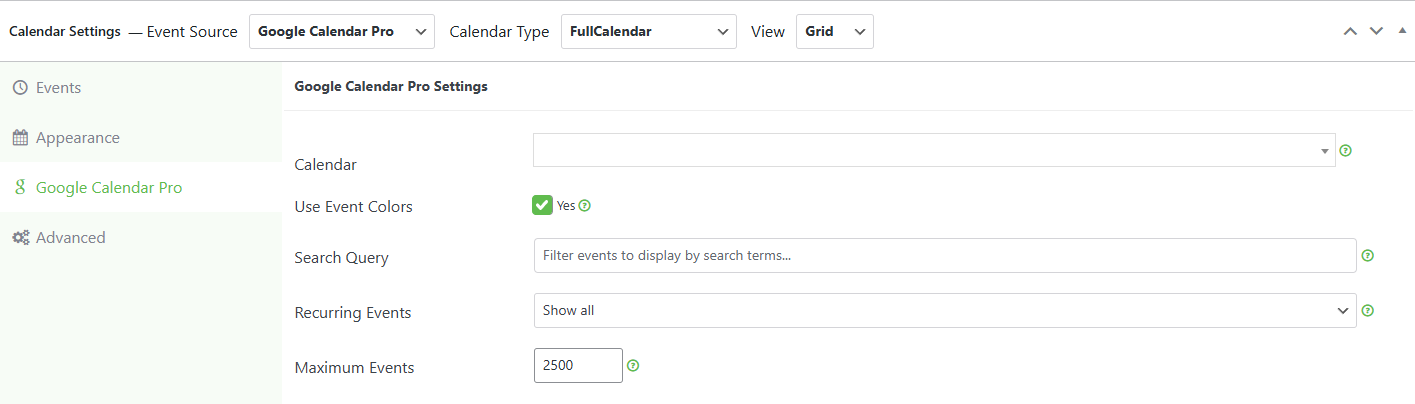
You can tweak Advanced settings as well for more functionality, as shown in the screenshot below.
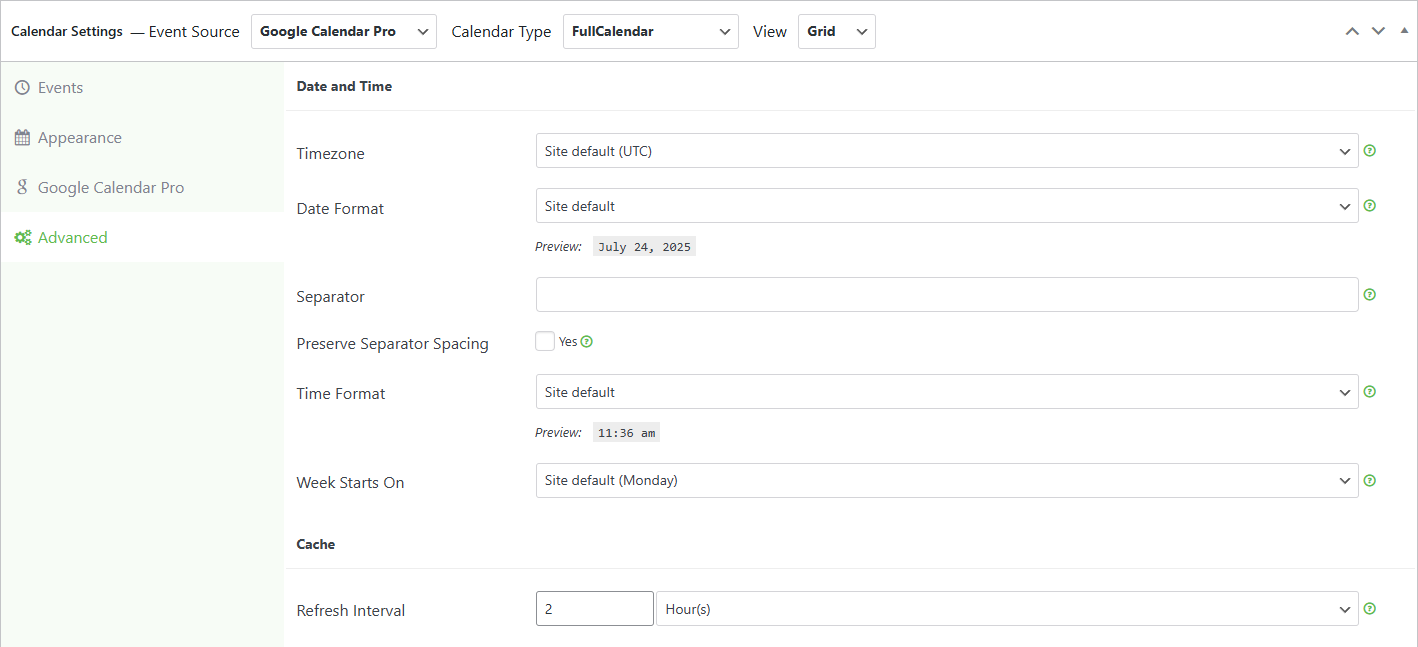
Step 8: Display Your Calendar
Create events on your Google Calendar, and they will now directly sync on your WordPress website in no time.
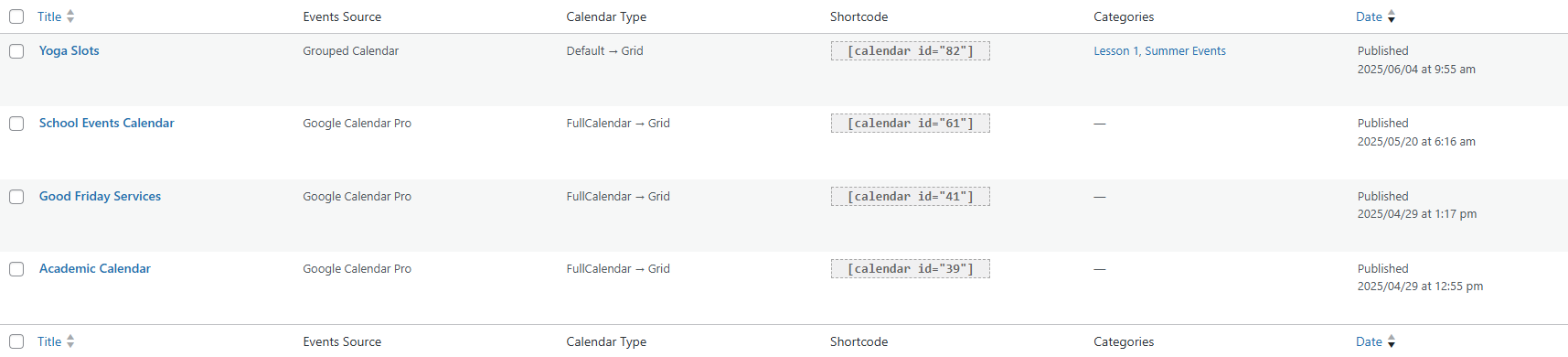
Simple Calendar lets you drop calendars into any post or page using WordPress shortcodes. You can also display them via widgets or by attaching them directly to a page or post.
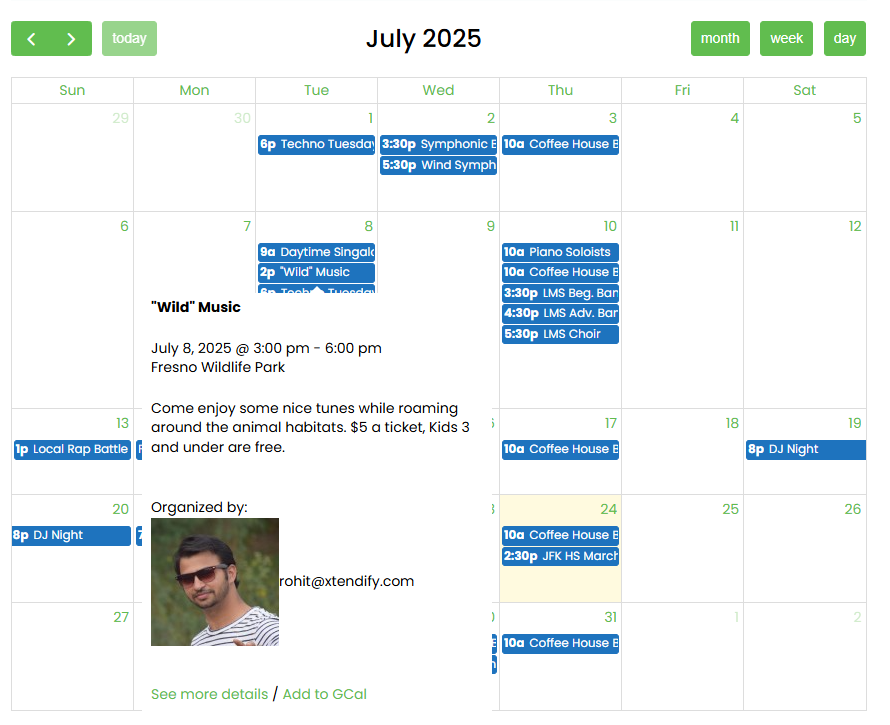
Step 9: Clear Calendar Cache
Not Seeing Events? Clear Your Cache.
Sometimes your calendar won’t show new or updated events.
Here’s how to fix it:
- Head to the backend and edit your calendar.
- Click the “Clear Cache” button on the right panel.
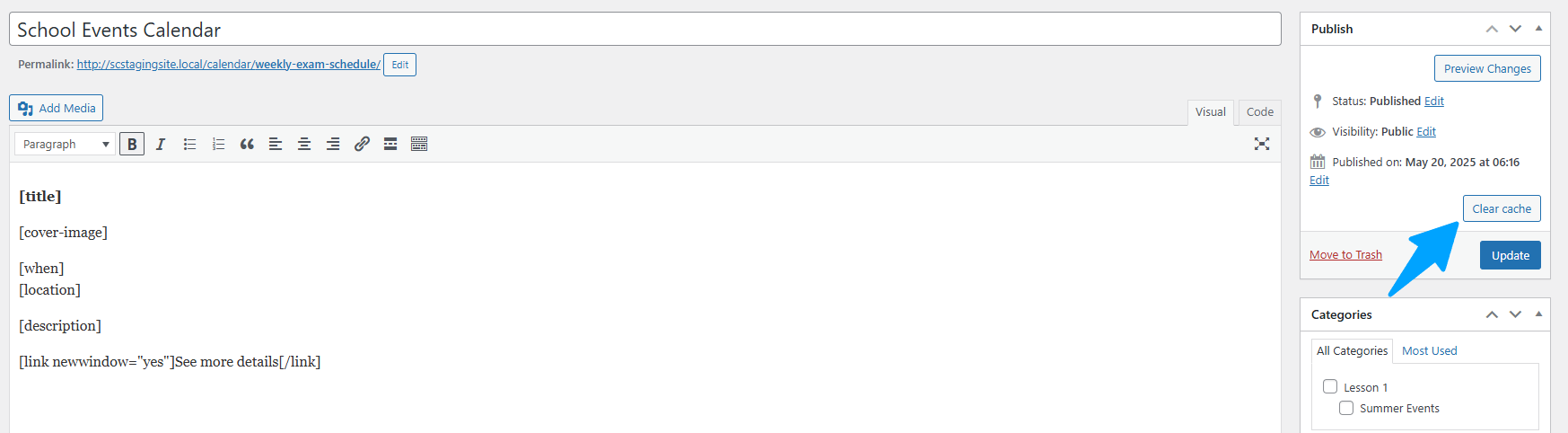
Step 10: Customize Event Layouts with Event Template Tags
Simple Calendar lets you shape how events look using the WordPress content editor. Just drop in special event template tags (like shortcodes) to display key event info.
Tips to Effectively Display Your School Calendar on the Website
Adding a calendar to your site is one thing.
Making sure people actually use it?
That’s where smart display comes in.
Here’s how to display the school calendar on the website in a way that’s clear, useful, and easy to navigate:
Put It Where People Can See It
The biggest mistake schools make?
Burying the calendar three clicks deep under the “About Us” menu.
Instead, display school calendar on website right on the homepage, or create a dedicated Events page in your main nav.
Make it visible. Make it accessible.
Create a Separate View for Holidays
Parents constantly want to know:
“When’s the next break?”
Use a WordPress plugin to display school holidays and term dates to build a school holiday-only view.
This way, they can quickly see what matters.
You can also display school holiday calendar WordPress in a simplified format (like a list or month view).
Highlight Terms and Semesters Clearly
Not all calendar tools make this easy.
But with the right WordPress plugin to display school holidays and term dates, you can visually separate academic terms, semesters, or quarters.
Color-code them. Label them.
Make sure they’re impossible to miss.
Because clear academic timelines = fewer emails, fewer mistakes, and way more clarity for everyone.
Final Thoughts
Managing school schedules shouldn’t feel like a full-time job.
Yet too many schools still use outdated PDFs, confusing spreadsheets, or calendars no one can actually find.
The solution?
A reliable WordPress plugin for term dates display,one that keeps your site organized and your community informed.
Plugins like Simple Calendar are an easy WordPress plugin to update school calendar info regularly. No coding. No hassle.
Want to go bigger?
You can even use a WordPress plugin to add university academic calendar in WordPress—great for schools with complex course structures, semester timelines, or faculty events.
Bottom line:
- Better calendar = clearer communication
- Clearer communication = fewer missed events
- Fewer missed events = happier parents, students, and staff
If you haven’t added a calendar to your site yet, now’s the time.
Make scheduling one less thing to worry about.