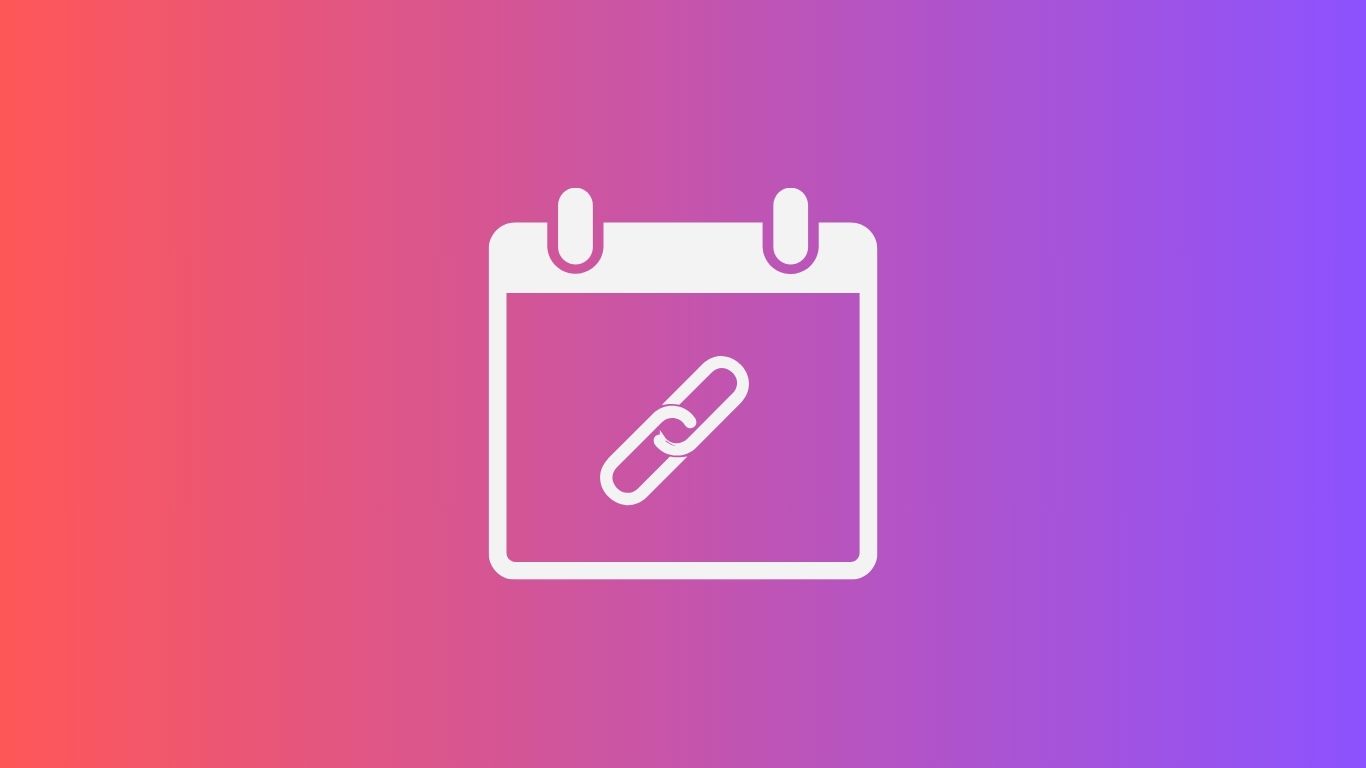
Introduction
Are you tired of the endless back-and-forth emails when scheduling events or appointments? Well, fret no more! In this blog, we’re diving deep into the world of Google Calendar and uncovering the secrets of creating a Google Calendar event link.
But first, let’s talk about the significance of Google Calendar. In today’s fast-paced world, time is of the essence, and staying organized is paramount. Google Calendar is here to save the day, providing a seamless and efficient way to manage your schedule, meetings, and important events.
In this blog, we’ll guide you through the step-by-step process of creating a Google Calendar event link. We’ll uncover the tricks and tips to ensure your events are added smoothly and your attendees never miss a beat.
Step-By-Step Guide To Creating Google Calendar Events in Different Ways
There are different ways within a Google Calendar to create an event. Some are straightforward while some are lengthy ways to go through. Let’s begin with the quickest way of creating a Google Calendar event link!
Note: It’s a common step to open Google Calendar first in all of the ways. So, we assume you’ve already opened it on your computer or device to proceed with the next steps.
I. Quickly Create A Google Calendar Event
Step 1: Click the blank space beside the date.
You need to click the blank white space beside the date which is 24 in the screenshot below to create an event.
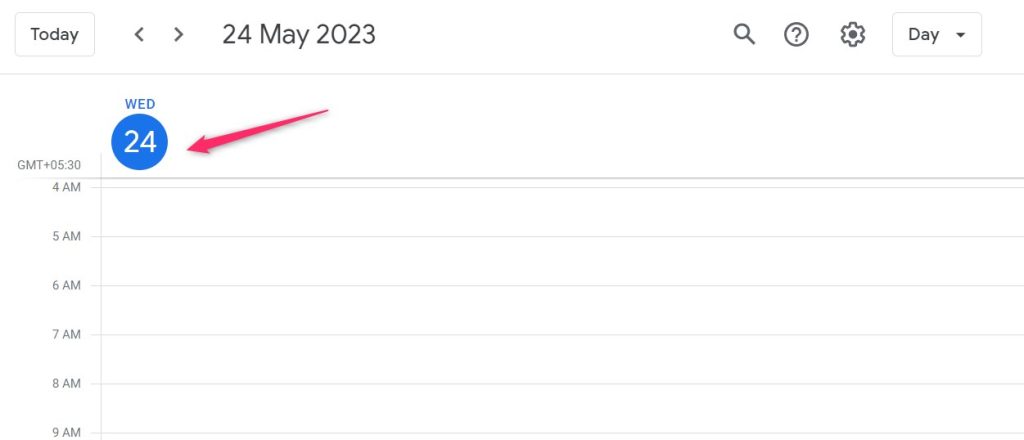
Step 2: Add time & title for your event
Now, add your event details, and set the time by clicking Add Time tab. Hit the Save button after you’re done. It will automatically display the event at the time you set it.
You can simply click the Add Guests button to invite others to your event.

II. Create Google Calendar Event From Email
There are various use cases for creating Google Calendar events in Gmail.
This step however wants you to first open the Gmail instead of Google Calendar. So, the ultimate steps will look like as follows:
A) Create Events From Your Gmail Inbox
You can create a Google Calendar event right within your Gmail inbox whenever you receive emails with times or dates.
Step 1: Open the Gmail message
Open the message containing dates or times or the need to create an event. Let’s say someone has sent you a message confirming that if you have time this weekend! So, open that conversation as shown below.
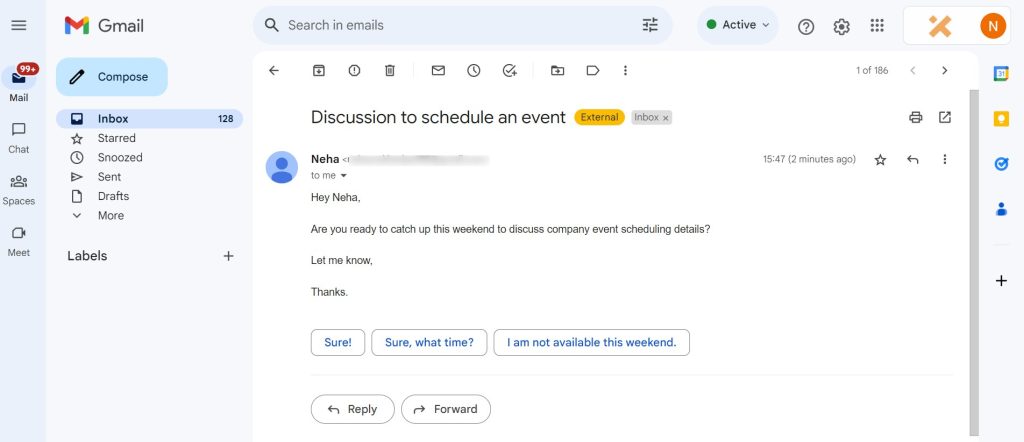
Step 2: Create an event
Since the sender is asking for confirmation of your availability on the weekend, you might need to create a google meet or event for the same. Click the three dots (More), and hit Create Event tab.
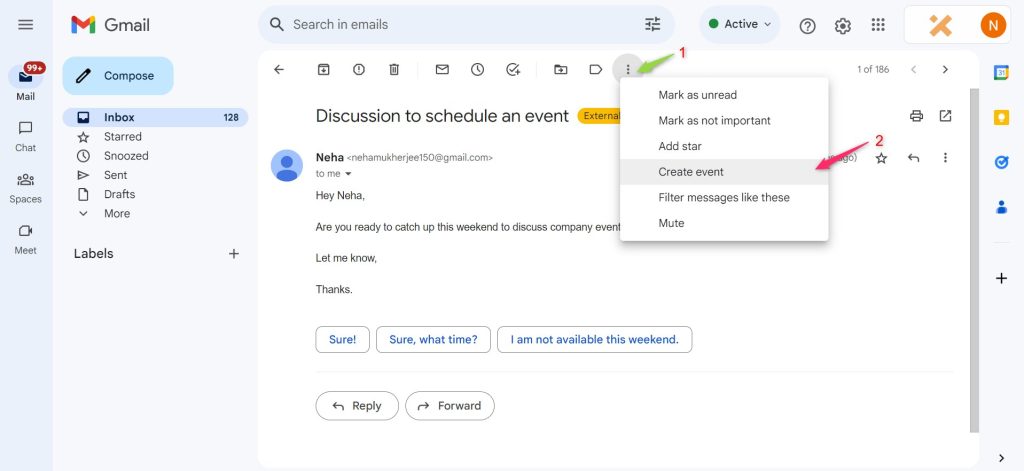 create google calendar event from email[/caption]
create google calendar event from email[/caption]
Step 3: Add event details
As you click Create Event, it will automatically take you to the Google Calendar window where you need to set the event details like timing, title, and guests, and you’re good to go.
Your event title will automatically take up the email subject. So, you can modify it as per your needs. It will also automatically fetch other details including the guest in your Gmail conversation to add to the Google Calendar details.
Don’t forget to hit the Save button after adding all your details.
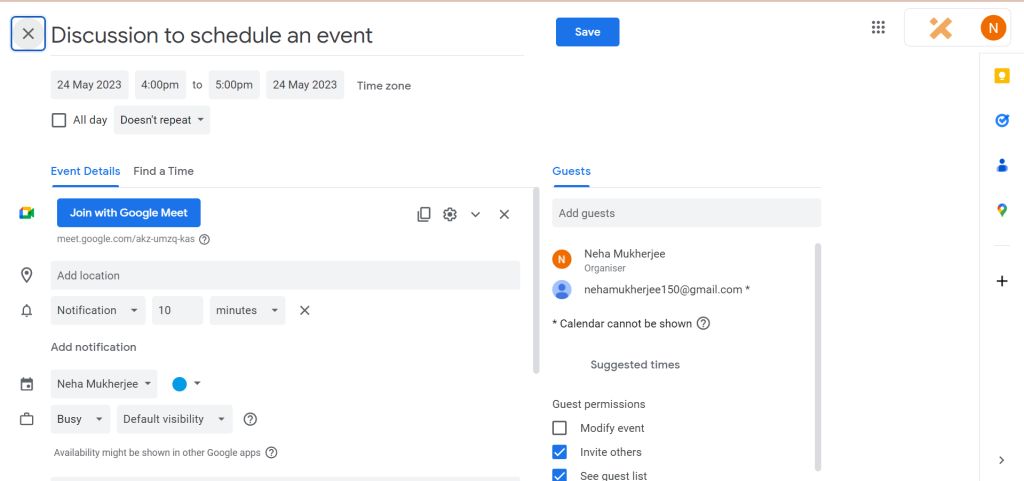
B) Email Your Daily Agenda From Google Calendar
If you want to get an email of your daily agenda from Google Calendar as a Gmail message, follow the steps given below:
Step 1: Go to Settings Menu
Open your Google Calendar and go to Settings Menu as shown below.
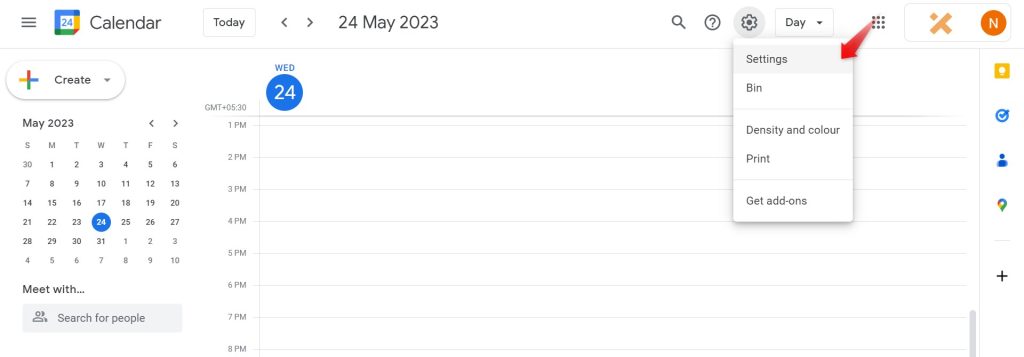
Step 2: Head toward your name
Head towards Settings for my calendars tab on the left bar menu, and click your name.
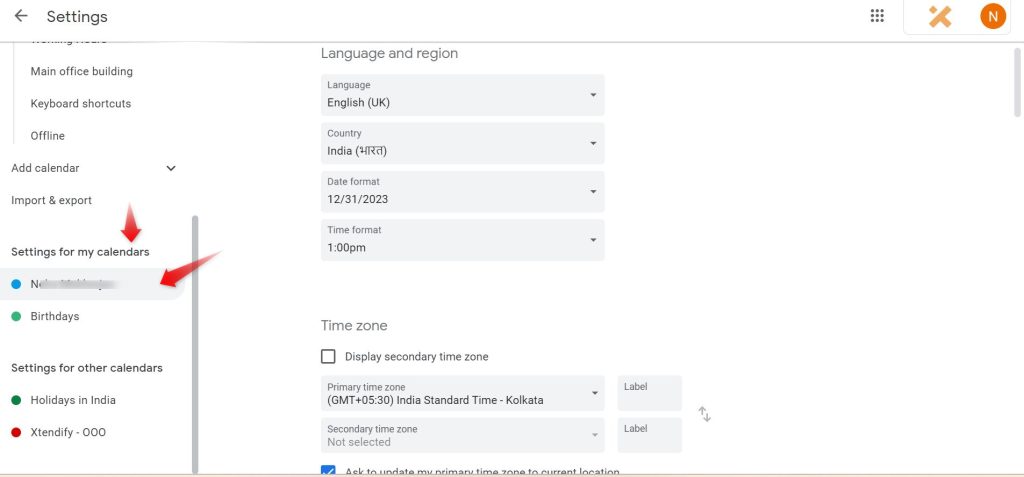
Step 3: Click on the Other Notifications
Click on the Other Notifications tab after you click on your name to proceed further as shown below.

Step 4: Set email for your daily agenda
You just have to head toward the Daily Agenda tab and click the drop-down menu to change it to the Email from None option. And, you’re all set!
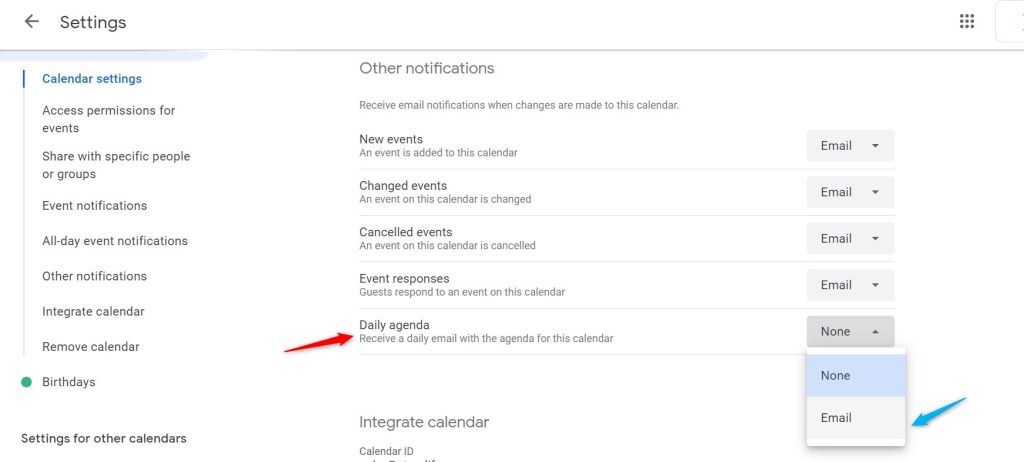
Step-By-Step Guide To Creating Recurring Google Calendar Event Link
Let your Google Calendar event repeat automatically on certain days by following the steps below!
Step 1: Open your existing event and edit it or create a new recurring event.
Click the Doesn’t Repeat tab after you open the existing event details upon clicking Edit or you’re creating a new event.
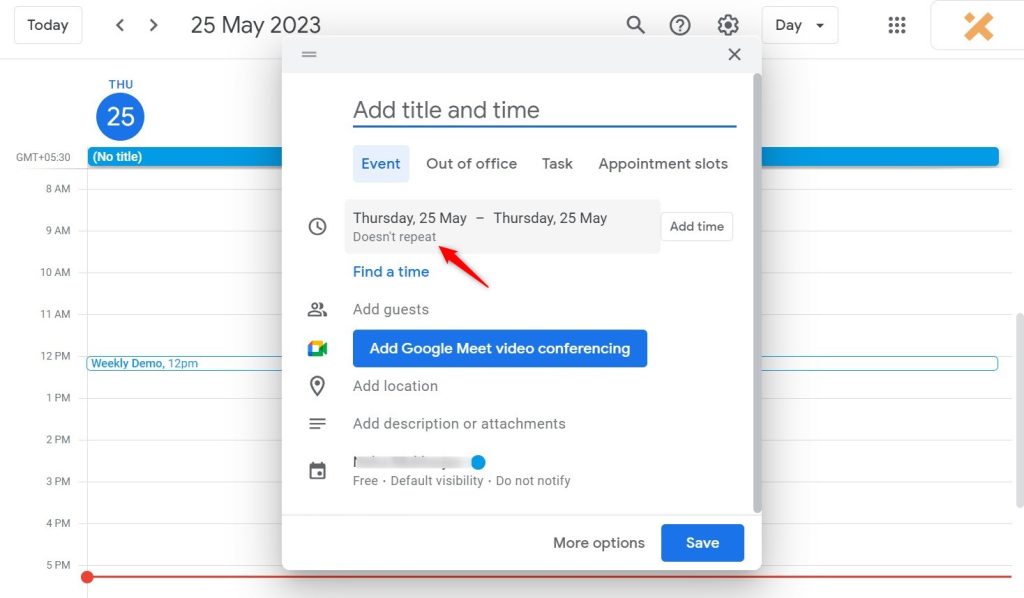
Step 2: Set recurring event/time
After you’ve entered your event details and time, click the drop-down below the Doesn’t Repeat tab, and select the recurring time you want to go forward with. Whew, that’s it!
So, that was how to create a recurring google meet link.
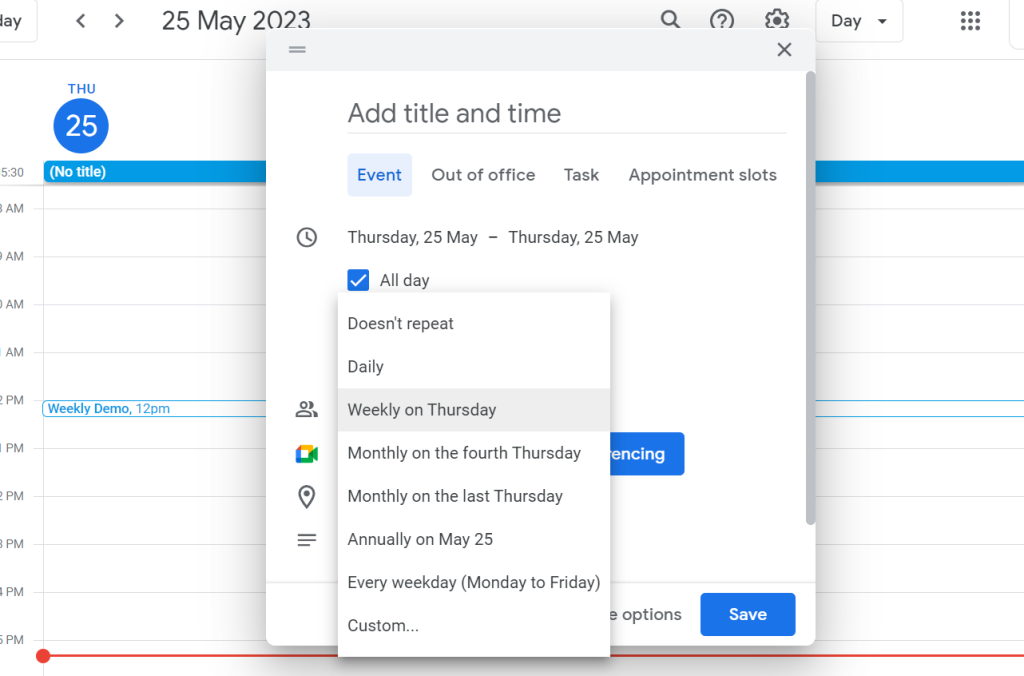
Know How To Create A Focus Time Event In Google Calendar To Avoid Distractions
Create focus time in your Google Calendar event to avoid distractions while you work. It’s a great feature to fuel your deep work sessions.
Note:
- You can schedule a focus time event for week and day views.
- You must have a school or work account if you want to enable the focus time option. It might not be available for your organization if you can’t find it.
You just need to select the Focus Time option in your Google Calendar and you’re good to go after setting up the details.
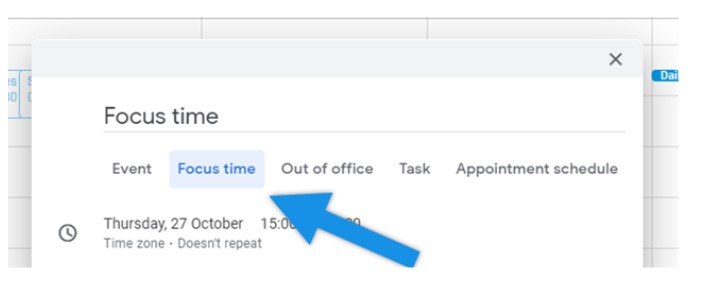
And, now let’s wrap up how to create or schedule google meet link which is another way of saying creating Google events.
Are you also looking to supercharge your WordPress website with the extraordinary power of Google Calendar? Discover the magic of Simple Calendar today and unlock a world of exceptional features, all while effortlessly integrating your beloved Google Calendar with your WordPress theme.
But that’s not all! Simple Calendar offers so much more than just integration. Prepare to be amazed by the stunning layout, design flexibility, and feature-rich add-ons it brings to the table. Whether you’re a creative professional, a business owner, or a blogger, our plugin ensures your events are beautifully showcased in harmony with your WordPress theme.
Also Read: Insert Google Calendar in WordPress for Webinar Events