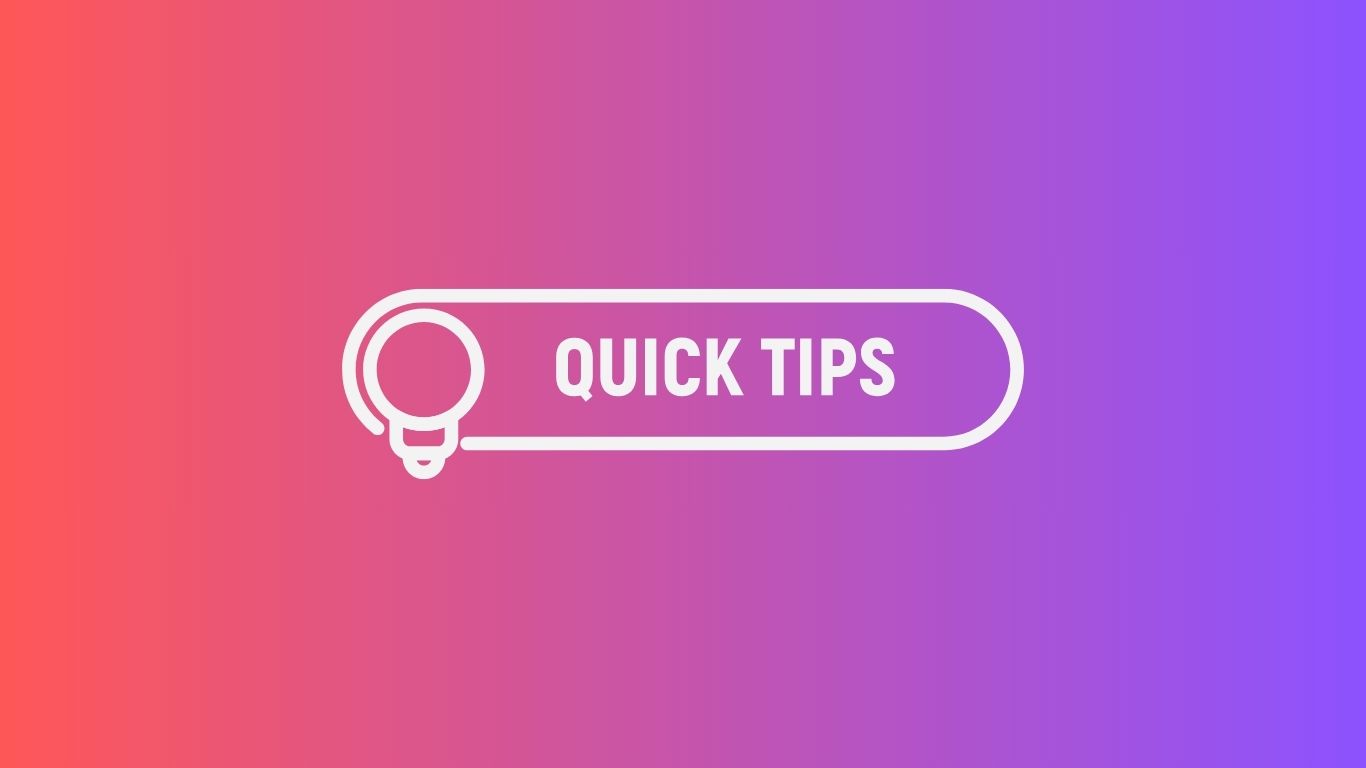
TL;DR
- Learn Google Calendar keyboard shortcut keys to navigate through and explore its settings.
- Display secondary time zones to schedule events.
- Create multiple notifications for a single event.
- Create a new Google Calendar event by entering cal.new in the address bar.
- Receive different types of email notifications for your Google Calendar events.
- Share your calendar access in three main scenarios by controlling what you want to share in permission settings.
- Change the owner of your Google Calendar just in case you’re on vacation or can’t drive that event.
- Color-code your calendars for easy differentiation.
- Use the Search bar in Google Calendar to find your events.
- Restore your deleted events from the bin just in case you’ve accidentally deleted any events.
- Duplicate or copy an event to another calendar with all the details.
Hey there, busy bee! Are you tired of juggling a zillion tasks and appointments, desperately trying to keep your life on track? Well, worry no more because we’ve got some Google Calendar hacks that will change the game for you.
We’re going to uncover some mind-blowing Google Calendar hacks that will skyrocket your scheduling skills. So, if you know how to make a schedule on Google Calendar but don’t know how to speed up things with this tool, here we go!
Get set ready for Google Calendar productivity tips…
#1 Become a master at using shortcut keys
You can quickly navigate to help with Google Calendar keyboard shortcut keys. Using those nifty little key combos can make your scheduling life so much easier and save you a ton of time.
Get a cheat sheet for all the available shortcut keys for Google Calendar by pressing the question mark (?) on your keyboard.
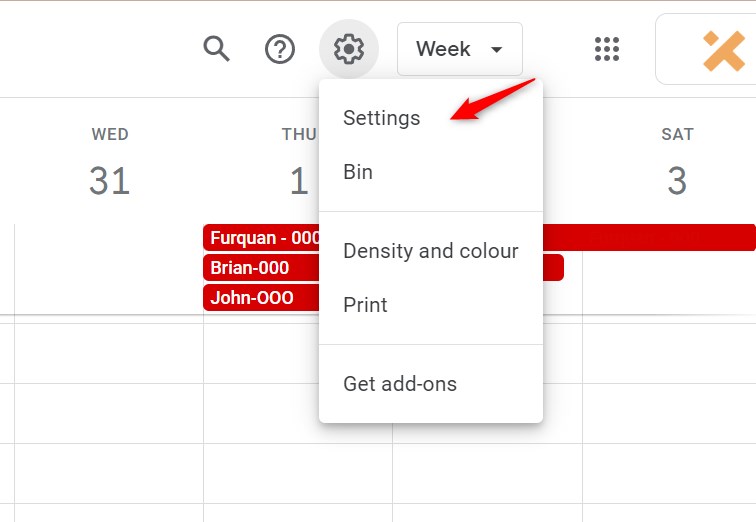
#2 Turn on additional time zones and make things even breezier
We’re about to drop some knowledge bombs about the awesomeness of turning on secondary time zones in Google Calendar. It’s like having your own personal time zone wizard to help you schedule meetings with people scattered across the globe.
Follow the steps given below to turn secondary time zones as secondary help with Google Calendar.
Step 1: Go to Settings
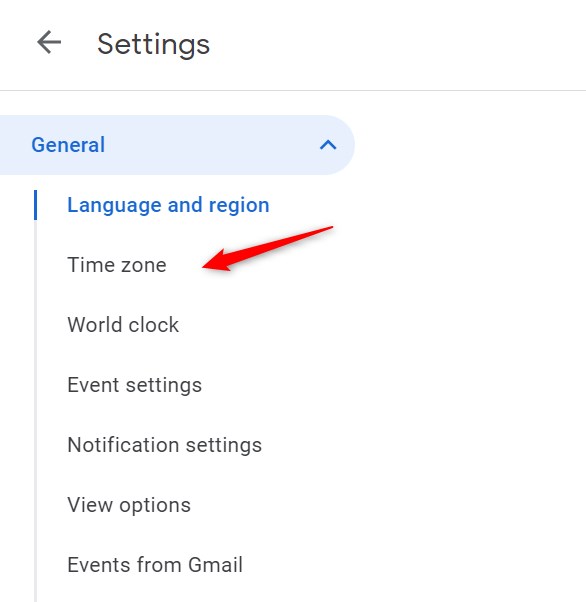
Step 2: Click Time Zone
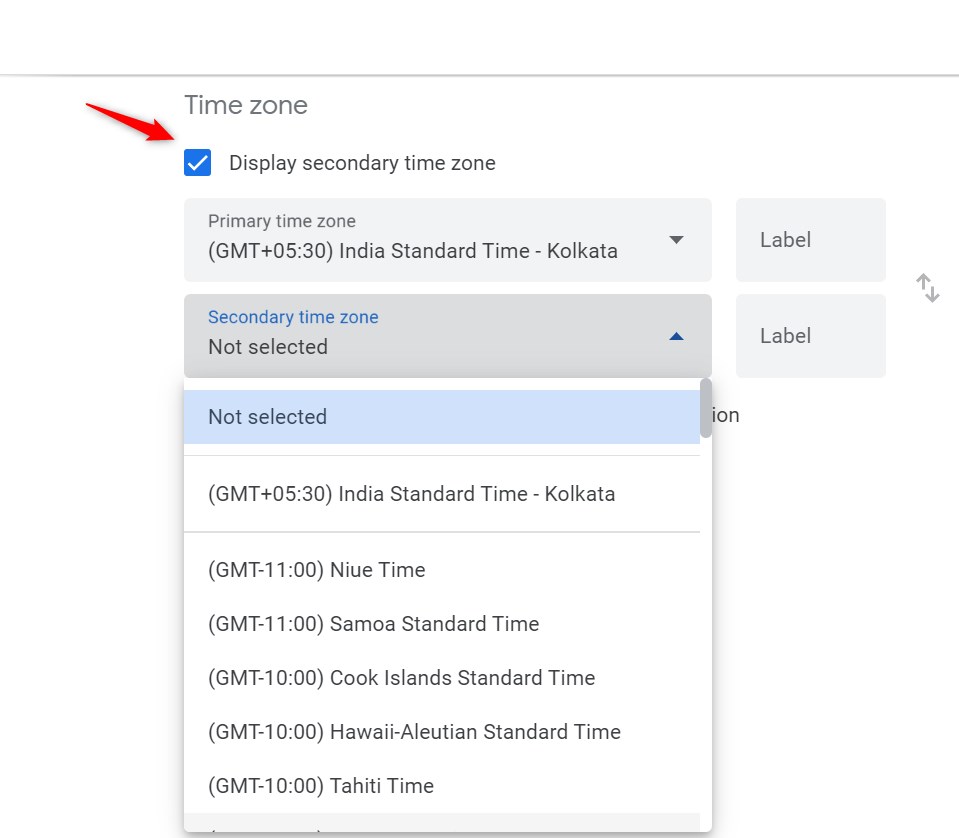
Step 3: Display secondary time zone

You can also assign Labels to make it easier to recognize these time zones within your Google Calendar.
#3 Add multiple notifications for events and won’t be late ever
To enable multiple notifications, hover over the calendar on the left sidebar where you’d like to add them.
Step 1: Click the ellipses and select the Settings and sharing tab.
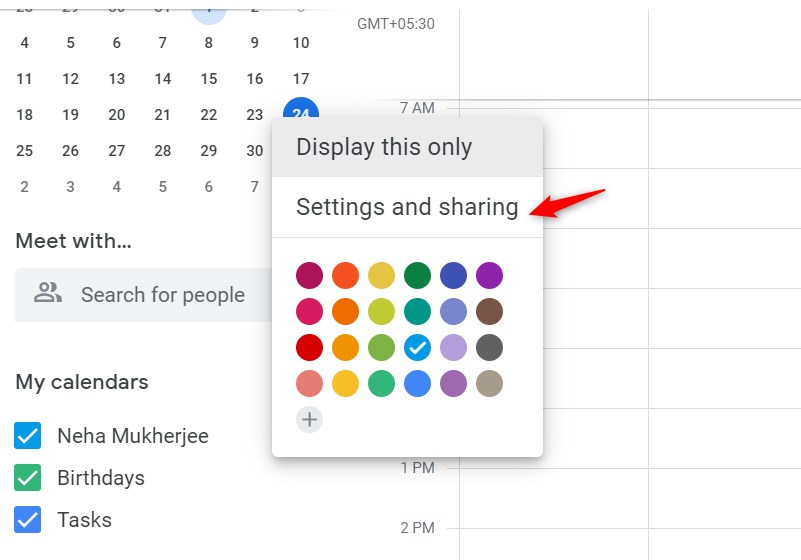
Step 2: Click ‘Event notifications’
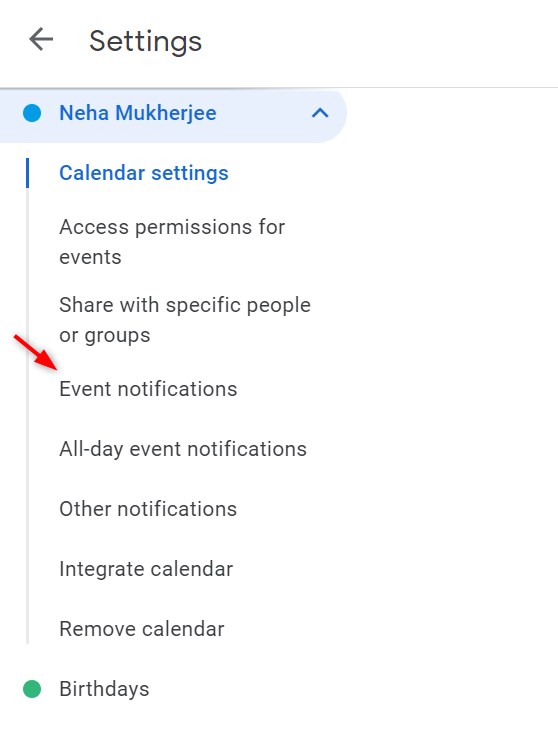
Step 3: Add multiple notifications
Click Add Notification tab and customize notifications as per your needs and preferences.
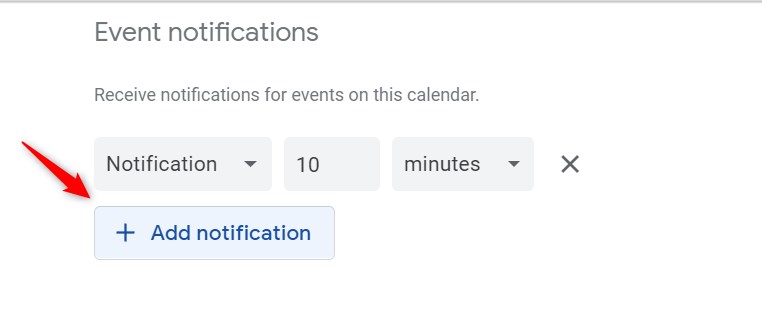
You can add as many notifications as you want both in the Notification and Email format. Simply click the drop-down menu of Notification to enable receiving notifications via Email.
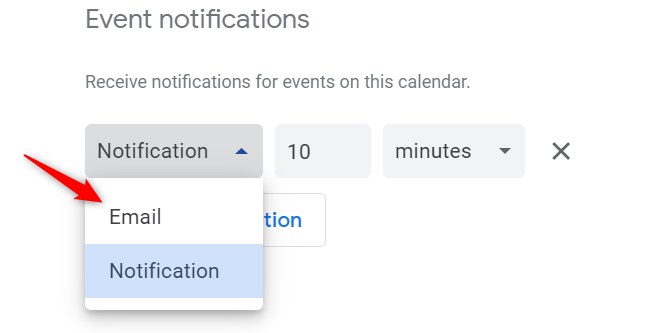
#4 Cal.new? What is it?
You can create a new event simply by navigating to Cal. New…Whoa, one of the best Google Calendar hacks! Sounds pretty quick, right? To directly create a new event in the calendar, simply type https://cal.new/ in the URL tab and you’re good to go…
#5 Daily agenda email might be a better option
You can get an email of your daily agenda from Google Calendar as a Gmail message. Click here to know the steps to email your daily agenda from Google Calendar.
#6 Share your Google Calendar
We’ve listed some of the quickest ways with ultimate steps to share your Google Calendar here. Do have a look!
#7 On vacation? No worries! Simply change the event owner…
You’re on vacation and you want someone else to drive the event. Well, no worries! It’s all possible by changing the event owner. Change the owner by following the steps given below.
Step 1: Change the owner
Click the event you want to change the owner or the organizer for. Click the ellipses and select the Change Owner tab as shown below.
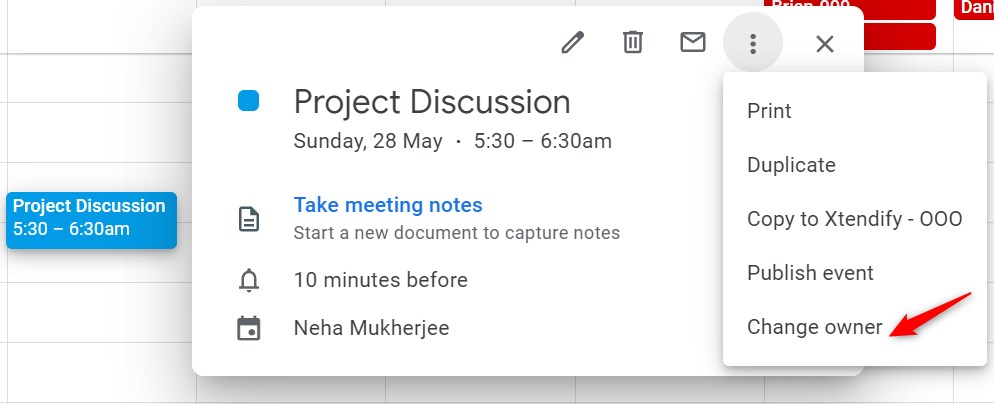
#8 Make your life easier by color-coding your calendars
Color coding your events allows you to easily differentiate between various areas of your life. For instance, you can customize all of your work events in one color, or all of your personal events in one color, and so on.
Customize color for the specific calendar
Simply click the ellipses beside the calendar you want to change color for and choose your preferred color as shown below.
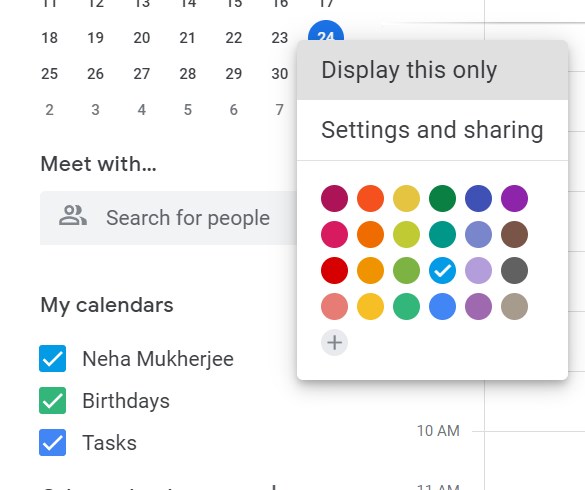
Customize color for specific events
Right-click on the specific event you want to change color for and choose the preferred color as shown below.
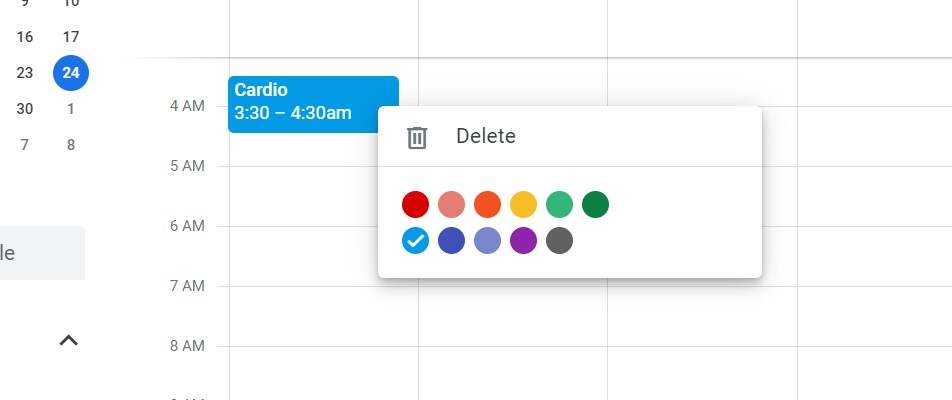
#9 Forgot your event? Search for it now!
You can always use the Search bar for events you don’t remember or you might have scheduled them way far from the current events.

#10 Restore deleted events
Did you know that you have the power to bring back deleted events on Google Calendar? Just a few clicks, and voila! Your event magically reappears, as if it never vanished in the first place.
Here are the steps that you need to follow:
Step 1: Go to Bin
Click on the Settings menu and select the Bin tab.
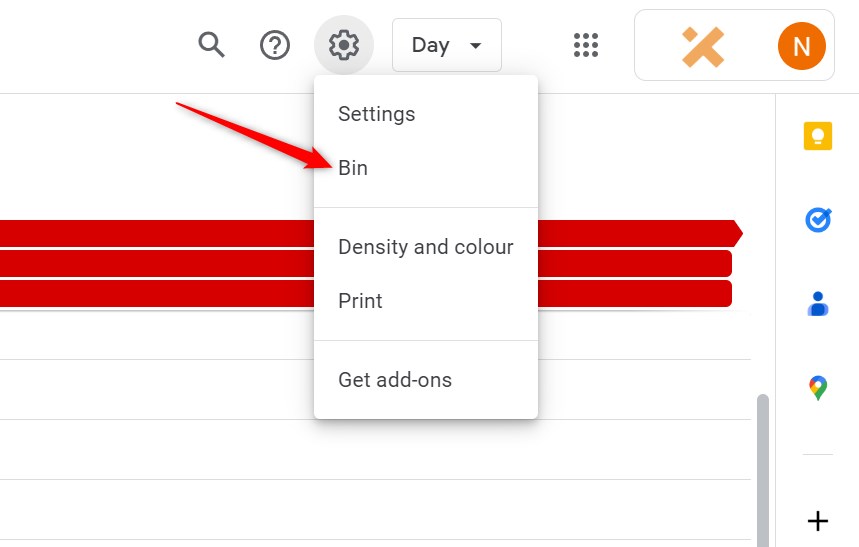
Step 2: Restore deleted event
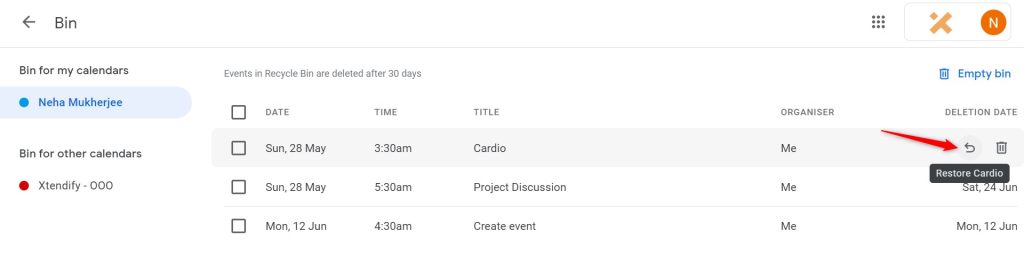
#11 Duplicate/Copy events
To duplicate an event, simply click on the ellipses (three dots) of a specific event and choose Duplicate as shown below. And, right below the duplicate, you have the option to copy that event to another calendar.
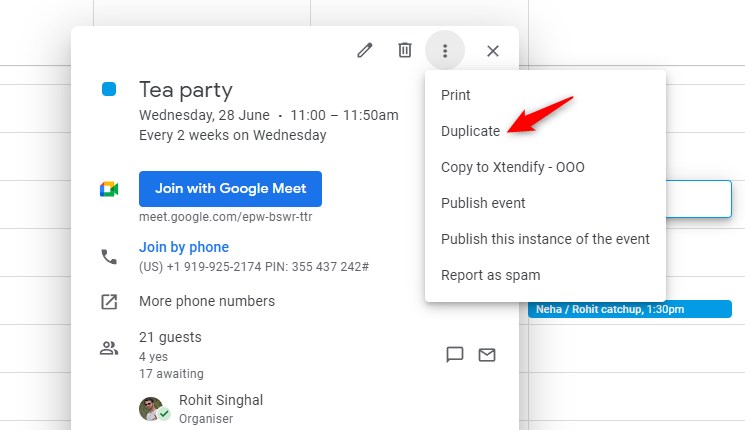
#12 Simplify your life with Simple Calendar
With its seamless integration into WordPress, Simple Calendar becomes an integral part of your website. Display your events in a visually stunning way that matches your website’s style and design.
No technical skills? No problem! Simple Calendar is designed with simplicity in mind and to encourage Google Calendar productivity tips. Its intuitive interface makes it a breeze to create, manage, and share events. You’ll be up and running in no time!
Want even more functionality? To tailor your scheduling experience, Simple Calendar also provides powerful add-ons such as Book an Appointment, inbuilt OAuth Helper, Google Calendar Pro, and Full Calendar. These add-ons help you customize the way you view events or collaborate to make your calendar even better!
FAQs
How can I embed Google Calendar on my WordPress site without messing up my theme?
It’s always best to use a lightweight and dedicated Google Calendar WordPress plugin to display Google Calendar events on your website. While it’s possible to manually embed Google Calendar using the HTML embed code, using a plugin offers several advantages. Our Simple Calendar plugin makes the process effortless and design-friendly. Its responsive layouts automatically adapt to your theme, ensuring your calendar blends in perfectly without requiring any CSS or code adjustments.
Are there any tips to improve performance and reduce loading times when using Google Calendar to display events?
If you’re using the Simple Calendar plugin on your WordPress site, we’d suggest updating both the plugin and your WordPress for a faster calendar experience. Another tip would be to display only the required number of events or months to limit data load. However, Simple Calendar also comes with an inbuilt ‘Clear Cache‘ feature for further performance optimization.
How can I use add-ons like Book an Appointment or FullCalendar with Simple Calendar to create a smoother scheduling flow?
For greater performance, we’d suggest you choose a plan that suits your business requirements. Enabling these addons gives you extra features. As a beginner, you can also explore using our Google Calendar Pro add-on to access more customization features.
What are the best ways to find a time that works for everyone when scheduling meetings with multiple attendees?
You can use Google Calendar’s ‘Find a time‘ or ‘Suggested times‘ features, or poll participants with tools like Google Forms before booking.
How can I use time blocking in Google Calendar to boost daily productivity without cluttering my schedule?
You can create recurring blocks for focused work, breaks, and meetings. Give each block clear names and colors, and use ‘free/busy’ to keep blocks visible without overfilling your schedule.
How can I manage time zones and daylight saving changes so events appear at the right moments across regions?
Set your Google Calendar’s default time zone, add guests’ time zones if needed, and regularly review upcoming daylight saving changes. Google Calendar automatically adjusts events, but double-check global events for accuracy.
What are effective strategies for breaking large projects into time-blocked segments within Google Calendar?
Divide major tasks into smaller milestones, assign each a dedicated block in your calendar, and use color coding for quick identification. Regularly review and adjust time blocks based on project progress for the best results.